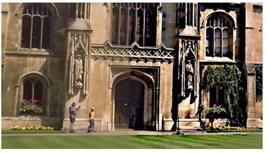Open topic with navigation
Using the Sharpen Tool
With the Sharpen tool, you can sharpen the image within the area of the brush stroke.
|
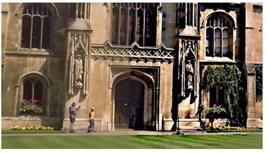
|
| Painting with the Sharpen tool. |
To Use the Sharpen Tool
|
1.
|
Right-click the Blur tool  and select Sharpen tool. and select Sharpen tool. |
|
2.
|
Set opacity, brush type, brush size, and brush hardness in the RotoPaint tool settings at the top of the Viewer. (For information on the available options, see Editing Existing Stroke/Shape Attributes.) |
|
4.
|
Apply strokes by clicking on the part of image you want to sharpen. |
TIP: You can use the effect control in the RotoPaint tool settings to adjust the strength of the tool you’re using. With the Sharpen tool, it controls how much the image is sharpened.