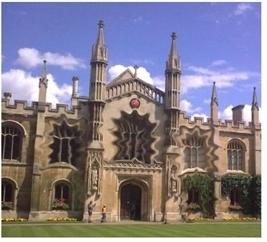
With the Smear tool, you can smear or stretch pixels over the surrounding pixels.
|
|
| Painting with the Smear tool. |
| 1. | Right-click the Blur tool and select Smear tool |
| 2. | Set opacity, brush type, brush size, and brush hardness in the RotoPaint tool settings at the top of the Viewer. (For information on the available options, see Editing Existing Stroke/Shape Attributes.) |
| 3. | Optionally, set the lifetime of the stroke in the RotoPaint tool settings. (For information on the available options, see Editing Existing Stroke/Shape Timing.) |
| 4. | Apply strokes by clicking and dragging on the part of image you want to smear. |