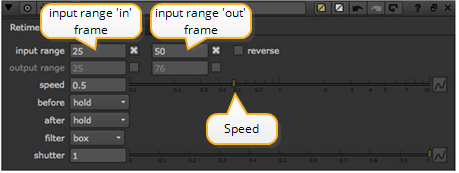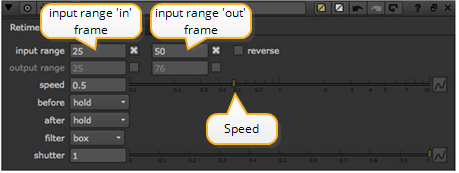Open topic with navigation
Simple Retiming
Nuke’s Retime node lets you change the playback time for all the frames in a clip or for range of frames within the clip. You can also use it to reverse the clip playback. It does this by dropping or duplicating frames. For higher quality retiming see OFlow Retiming.
To Retime All Frames in a Clip
|
1.
|
Select Time > Retime to insert a Retime node into your script. |
|
2.
|
Enter a value in the speed parameter. Values higher than 1 increase playback speed; values less than 1 decrease playback speed. |
|
3.
|
Check the reverse box if you want to play the clip backwards - making the last frame the first, the first frame the last, and so on. |
|
4.
|
Increase the shutter parameter to enable frame-blending (For more information, see Interpolation). |
To Retime a Range of Frames in a Clip
|
1.
|
Select Time > Retime to insert a Retime node into your script. |
|
2.
|
Check the boxes for input range and enter the “in” and “out” frames. |
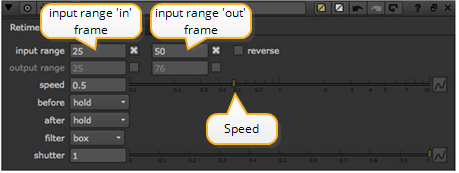
For example, if your original clip is 50 frames, but you want to only retime the last half, you would input 25 for the in point and leave the out point at 50.
|
3.
|
Check the box for output range and enter the “in” and “out” frames to retime to a specific clip length. |
or
Enter a factor in the speed parameter and Nuke calculates the output range for you. Values higher than 1 increase playback speed; values less than 1 decrease playback speed.
|
4.
|
Check the reverse box to invert the selected frame range. |
|
5.
|
Increase the shutter parameter to enable frame-blending. |