Previewing Stereoscopic Images
You can preview stereo images using the Viewer stereo modes or by flipbooking the sequence using Nuke's default flipbook.
Previewing Using the Viewer Stereo Modes
The Viewer stereo modes allow you to see both views at once, in either anaglyph or interlaced per scanline. To enable of Viewer stereo mode, do the following:
| 1. | Right-click in the Viewer to display the context-sensitive menu. |
| 2. | Navigate to Stereo Modes and select the required mode: |
• Single - the default mode, shows only the view selected using the buttons above the Viewer.
• Anaglyph - produces a 3D effect when viewed with 2-color anaglyph glasses.
• OpenGL Stereo - displays both views at once on a 3D monitor for review purposes. See Displaying OpenGL Stereo in Comp Viewers for more information.
• Interlace - shows both views, but alternately per scanline.
|
|
|
| Anaglyph Stereo Mode | Interlaced Stereo Mode |
Displaying OpenGL Stereo in Comp Viewers
The Viewer OpenGL Stereo mode allows you to see both views at once on a 3D monitor for review purposes. OpenGL Stereo is only supported on NVIDIA Quadro series GPUs and AMD Radeon Pro series GPUs on Windows and Linux OS.
Note: OpenGL Stereo mode is not supported on Mac due to limitations in macOS and not supported with AMD GPUs on Linux.
Enabling OpenGL Stereo Output
Windows
To enable NVIDIA GPU stereo output:
| 1. | Right-click on the desktop and select NVIDIA Control Panel. |
| 2. | Navigate to 3D Settings > Manage 3D Settings > Stereo - Enable. |
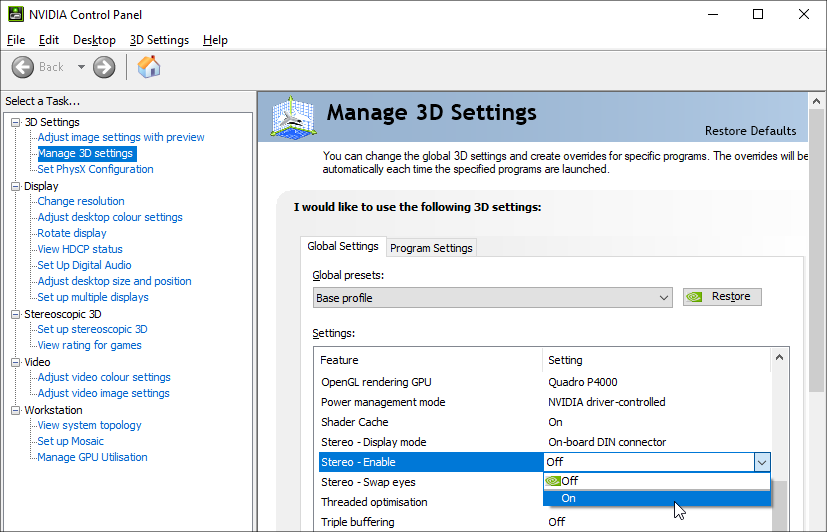
| 3. | Proceed to Switching to OpenGL Stereo Output. |
To enable AMD GPU stereo output:
| 1. | Double-click the AMD taskbar icon and select Advanced Settings. |
| 2. | Navigate to the AMD Pro Settings and check Enable Quad Buffer Stereo. |
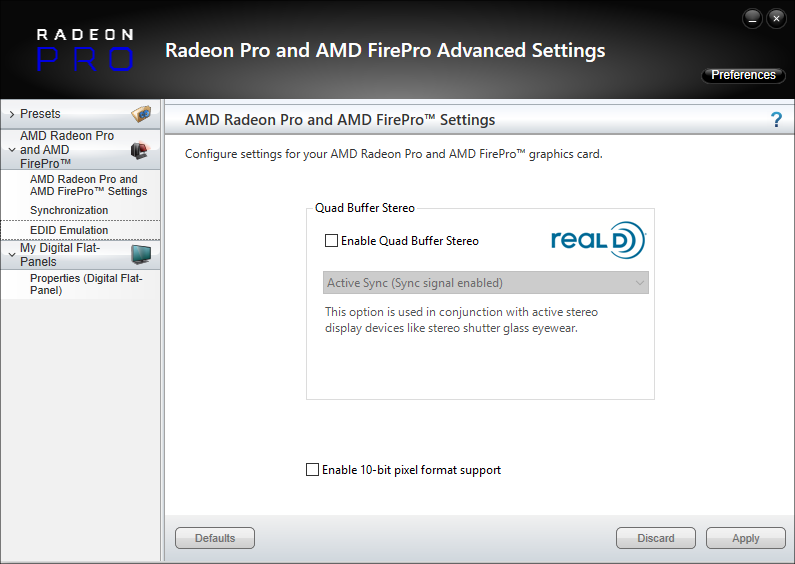
| 3. | Select either Auto-Stereo (Horizontal Interleaved) or Auto-Stereo (Vertical Interleaved) and click Apply. |
| 4. | Proceed to Switching to OpenGL Stereo Output. |
Linux
To enable NVIDIA GPU stereo output:
| 1. | Open a command prompt and enter: |
nvidia-xconfig --stereo=3
Tip: For more information on the nvidia-xconfig utility, please see the man page: man nvidia-xconfig
| 2. | Proceed to Switching to OpenGL Stereo Output. |
Note: OpenGL Stereo mode is not supported with AMD GPUs on Linux.
Switching to OpenGL Stereo Output
| 1. | Right-click in the Viewer to display the context-sensitive menu. |
| 2. | Navigate to Stereo Modes and select OpenGL Stereo. |
If you select OpenGL Stereo mode before enabling your GPU settings, a warning is displayed.
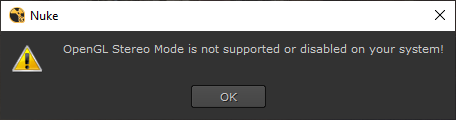
The first time you select OpenGL Stereo, a warning message is displayed.
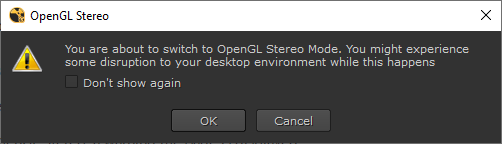
Tip: You can disable the warning by enabling Don't show again and clicking OK.
OpenGL Stereo is displayed in the Comp Viewer.
Flipbooking Stereo Sequences
To flipbook stereo images, do the following:
| 1. | Select the node that you want to flipbook. |
| 2. | Select Render > Flipbook Selected from the main menu bar (or press Alt+F). |
You can also press the Flipbook this Viewer button at the bottom-right of the Viewer. This flipbooks the nodes that are connected to the Viewer.
A dialog opens.
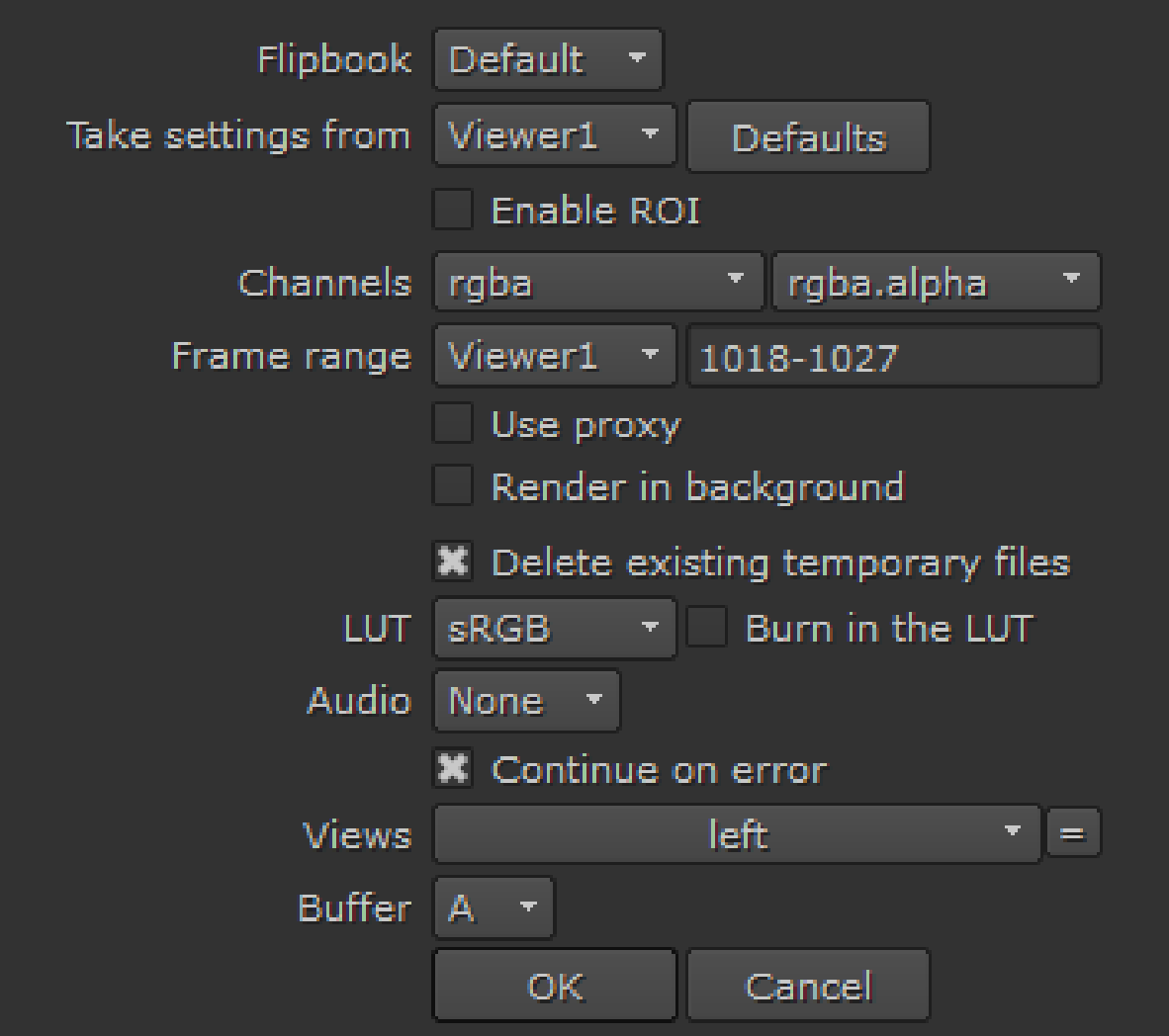
| 3. | Check that your settings are correct in the dialog. The settings in the dialog are almost identical to the settings when you flipbook non-stereo sequences. For more information about these settings, see Flipbooking Sequences. |
| 4. | In the frame range field, enter the frame range you want to preview (for example, 1-35 or 1-8 10 12-15). |
| 5. | Using the View control, select the view you want to flipbook, either left or right. |
| 6. | Click OK. |
Nuke renders the selected view as a temporary sequence using the frame range and resolution defined in the script’s settings. This may take a few moments.
| 7. | After the render is complete, Nuke launches Flipbook Viewer and loads in the temporary sequence. |
You can play it back and view it using Flipbook Viewer controls.


