Using the Tab Menu
The Node Graph's Tab menu, opened by pressing Tab in the Node Graph, enables you to search for and add nodes easily using partial names. Commonly used nodes are weighted so that they appear higher up the list of choices and you can favorite nodes, pinning them to the top of the list. Weights and favorites can be enabled, disabled, and cleared in the Preferences under Behaviors > Nodes.
Adding Nodes by Sub-string
Typing characters into the Tab menu displays a list of matches containing those characters. The more characters you enter, the more the list of applicable nodes is refined. To display the menu, press Tab when the Node Graph has either click or mouse-over focus.
Tip: See Panel Focus and Keyboard Shortcuts for more information about focus.
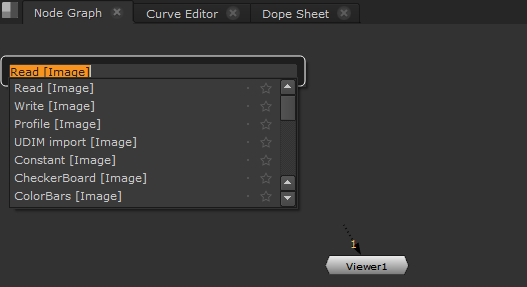
Typing in the Tab menu narrows the selection. For example, entering the string dea displays all entries beginning with dea. In this case, you can see that there are no nodes beginning dea, so Nuke looks instead for node beginning de with an a in the name.
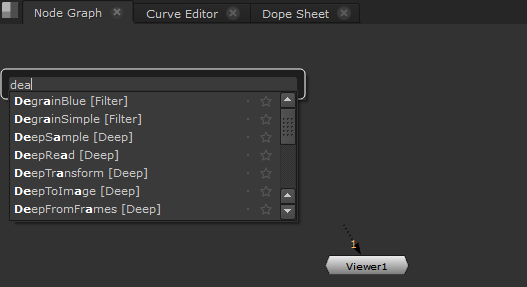
The Tab menu parses capitalization as well. For example, if you want a DeepMerge node, start your string DM rather than dm to refine the results.
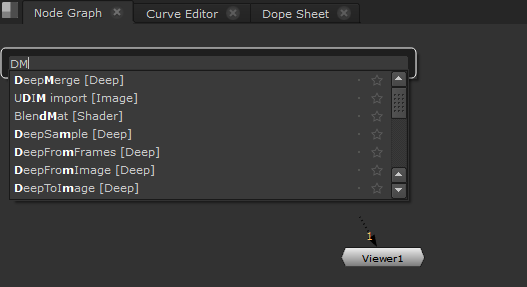
You can also search by toolbar menu name. For example, if you know that you're searching for a color correction node you could enter [Color].
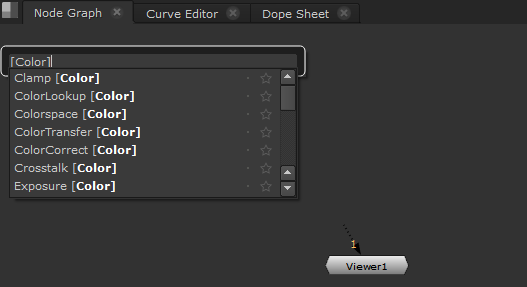
Nuke's Bookmark feature also allows you to use sub-strings to locate the bookmark you need. See Bookmarking Nodes for more information.
Adding and Removing Favorites
Favorites allow you to mark nodes that you use most often so that they are listed first in the Tab menu. You can add and remove favorites by clicking the star next to their entry in the node list.
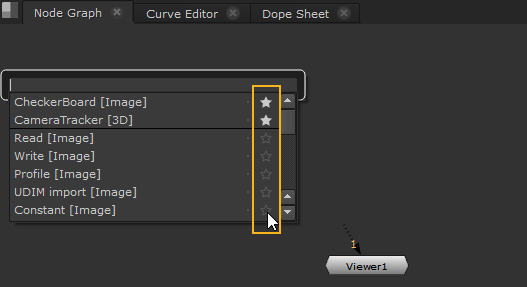
You can enable, disable, and clear all favorites in the Preferences under Behaviors > Nodes.
Managing Weighting
Weighting describes how often you use a node from the Tab menu. Commonly added nodes carry more weight and are listed higher up in the node list.
Note: Adding nodes using a keyboard shortcut, such as pressing B to add a Blur node, does not affect node weighting.
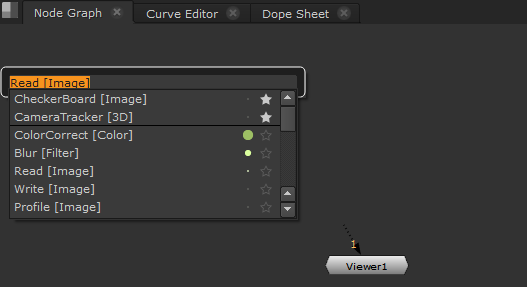
The more often you add a node form the Tab menu, the larger the green dot next to the node name.
Weighting can produce unexpected results when you enter strings in the Tab menu. For example, if you use Backdrop nodes often, you may find that weighting causes Backdrop to appear above nodes that start with the first letter of the search string.
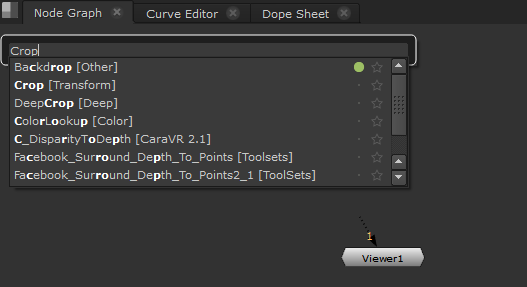
You can enable, disable, and clear weighting information in the Preferences under Behaviors > Nodes.
