Using the Multi Tool
Unlike the other editing tools available, the Multi Tool changes function depending on the position of your pointer in relation to the shot(s) selected.
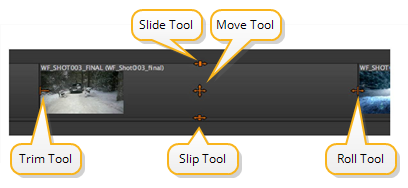
The Multi Tool’s functionality is equivalent to most of the other tools combined, but doesn’t require modal tool selection:
• Move - placing the mouse in the center of a shot activates the tool. Drag the selected shot to the required position on the timeline.
• Trim - placing the mouse at the left or right of the shot activates the tool. Drag the edit point to the new position and release the mouse to complete the trim.
See Using the Move/Trim Tool for more information.
• Select - click-and-drag to marquee select clips. Hold Shift to add to your selection or Alt to subtract.
See Using the Selection Tools for more information.
• Slip - placing the mouse at the bottom of the shot activates the tool and displays the slip handles. Drag the shot to the new position and release the mouse to complete the slip.
See Using the Slip Clip Tool for more information.
• Slide - placing the mouse at the top of the shot activates the tool and displays the slide handles. Drag the shot to the new position and release the mouse to complete the slide.
See Using the Slide Clip Tool for more information.
• Roll - placing the mouse on the edit between shots activates the tool and displays the handles. Drag the edit to the new position and release the mouse to complete the roll.
See Using the Roll Edit Tool for more information.
• Razor - when using the Multi Tool, Razor cuts are menu driven. Navigate to Timeline > Razor Selected or Razor All to make cuts at the current playhead position.
See Using the Razor and Join Tools for more information.