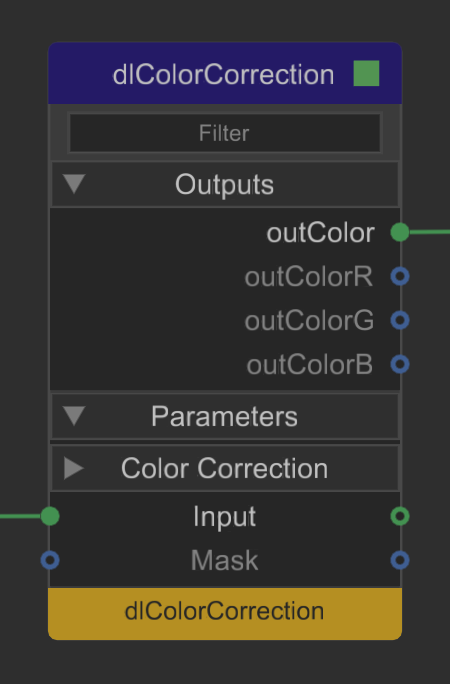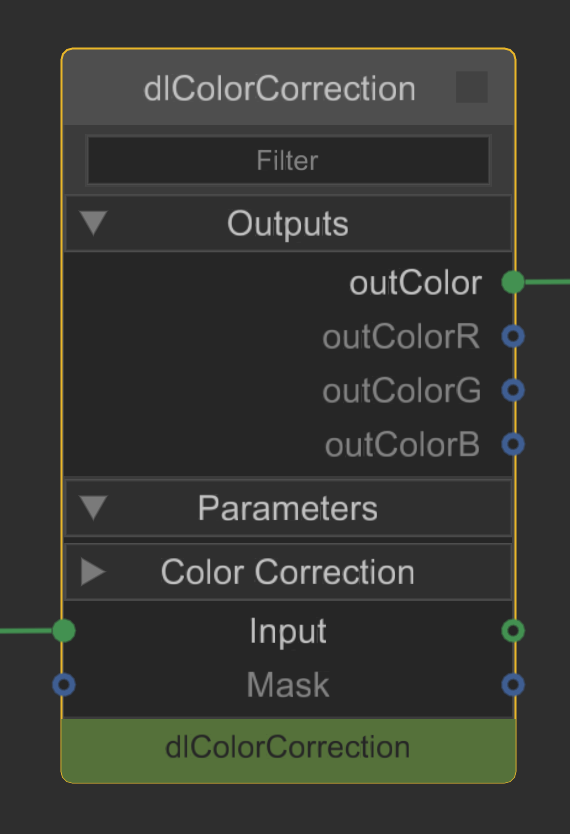The NetworkMaterialEdit Node
The NetworkMaterialEdit nodes allow artists to edit network materials that have been created using NetworkMaterialCreate nodes, by adding or removing shading nodes from an existing network, or by modifying any of the parameters of shading nodes in an existing network.
The NetworkMaterialEdit node uses a Scene Graph location, set in the Node Parameters, which stores information about how a Network Material was created using the material.layout attribute. The Scene Graph location could be brought in through a look file and could have been created in a different department, with the original NetworkMaterialCreate node in a separate project. This workflow allows artists to have full control of the Network Material without needing to go back and edit the original NetworkMaterialCreate node.
Any upstream changes in a NetworkMaterialCreate node change the material.layout attribute causing the NetworkMaterialEdit node to update to reflect those changes.
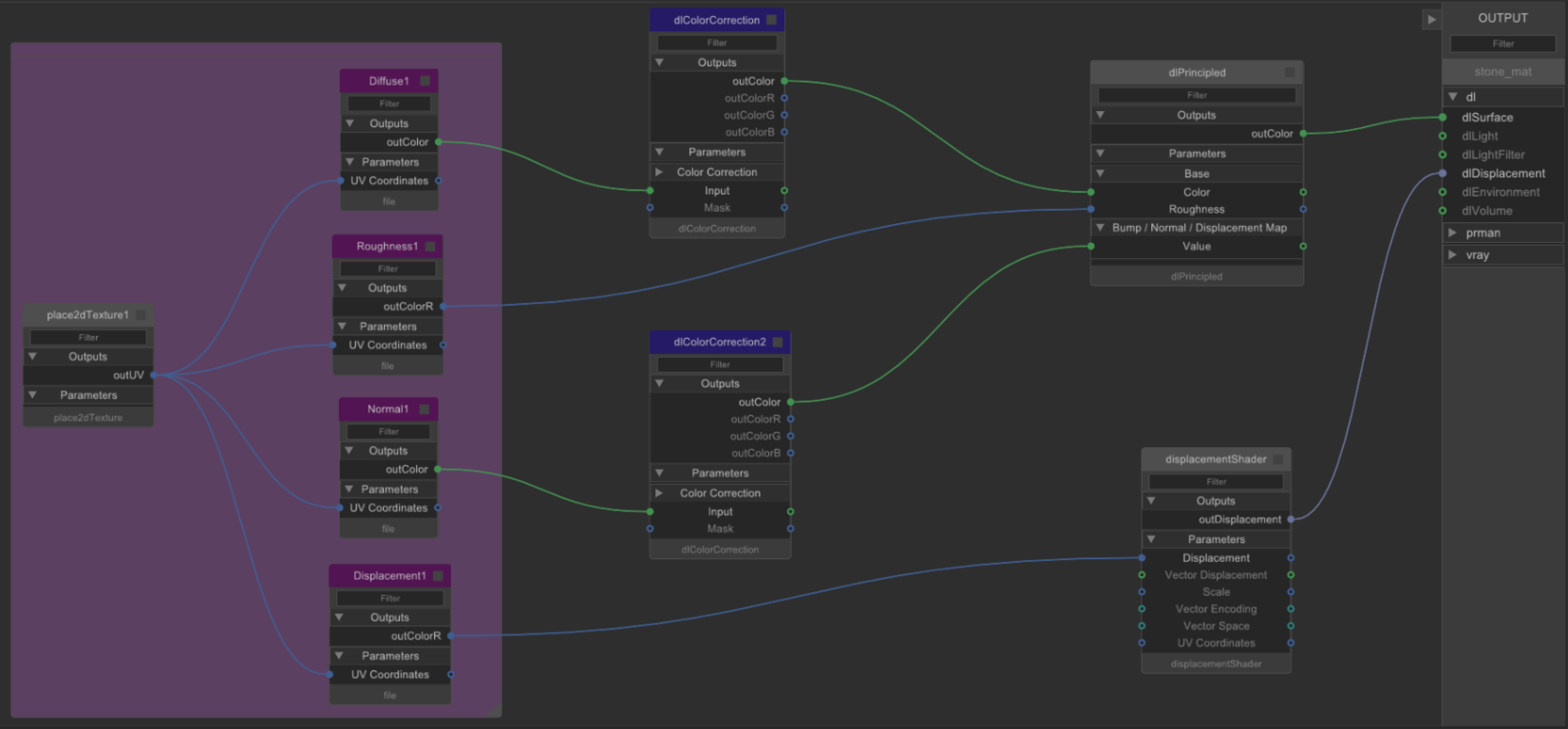
Inside a NetworkMaterialCreate node
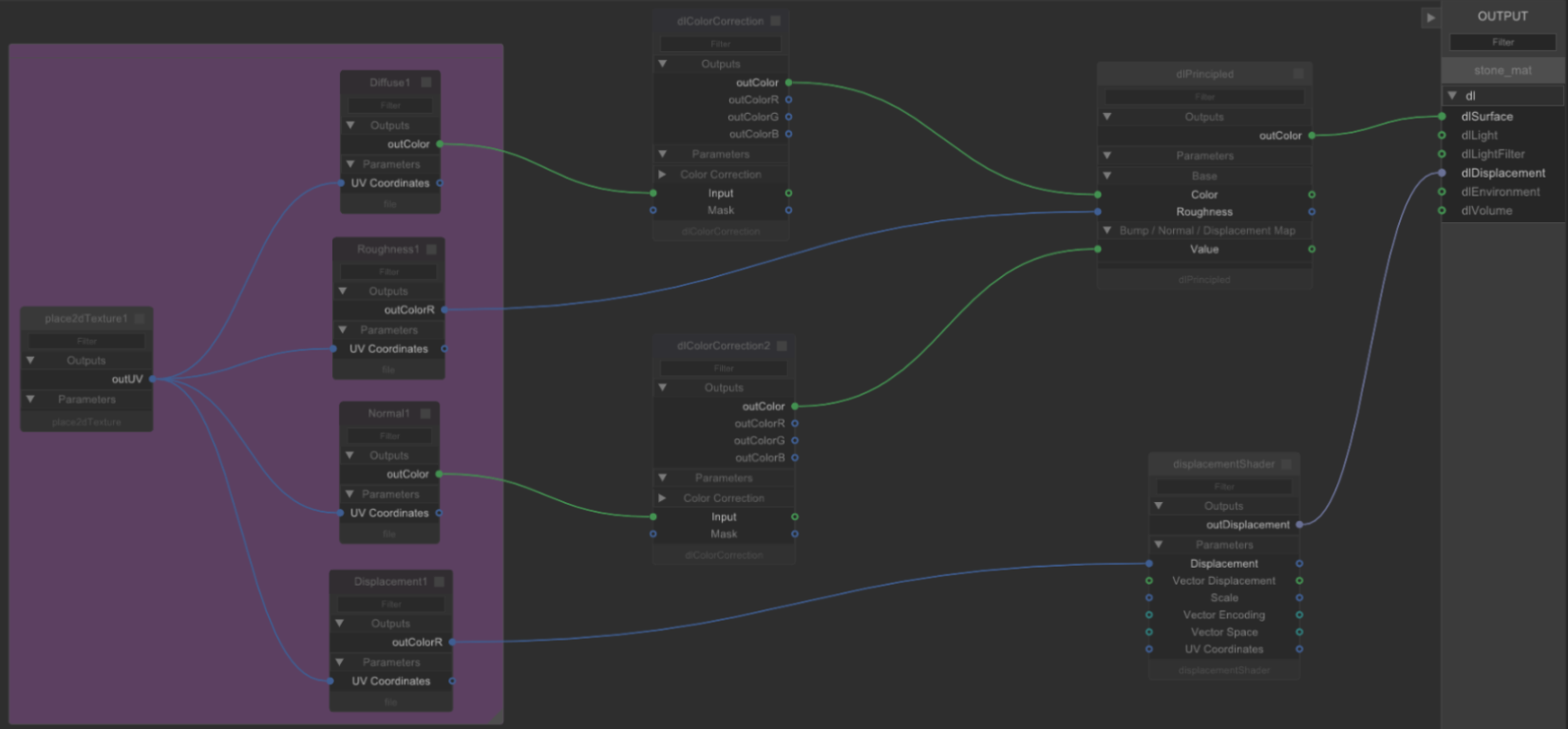
Inside a NetworkMaterialEdit node
The contents of NetworkMaterialEdit nodes are drawn in the same style that was introduced for NetworkMaterialCreate nodes, with exposed ports on shading nodes and a left-to-right node layout.
Note: For more information on the NetworkMaterialCreate node, refer to Building Materials Using NetworkMaterialCreate.
The shading node network within a NetworkMaterialEdit node appears slightly faded to indicate that no changes have been made since the network was created in the NetworkMaterialCreate node. Once a change is made to a node inside a NetworkMaterialEdit node, the node is marked with a yellow stripe to indicate that its parameters have been edited. Similarly, any new nodes are marked with a green stripe. This makes it easy to track any changes that you make within the NetworkMaterialEdit node, in comparison to the original NetworkMaterialCreate node.
|
|
|
|
Yellow stripe indicates an edit |
Green stripe indicates a new node |
This workflow allows artists to make adjustments to their shading node network without overriding the original. This can be useful when working on one asset across multiple shots as you are not constrained by how the original network material was set up, so small changes can be made on a per-shot basis.
NetworkMaterialEdit nodes combine the functionality of the existing NetworkMaterialParameterEdit and NetworkMaterialSplice node types, but in a UI that is visually representative of how the material was originally authored.
How to Use the NetworkMaterialEdit Node
- Create a NetworkMaterialEdit node by pressing TAB and typing NetworkMaterialEdit.
- Connect the NetworkMaterialEdit node to your network.
Note: The NetworkMaterialEdit node must be downstream of the original NetworkMaterialCreate node information, whether that information has come from a look file or the NetworkMaterialCreate node itself.
- Open the Parameters of the NetworkMaterialEdit node by hovering your mouse over the node and pressing E, or by clicking the Edit flag on the node.
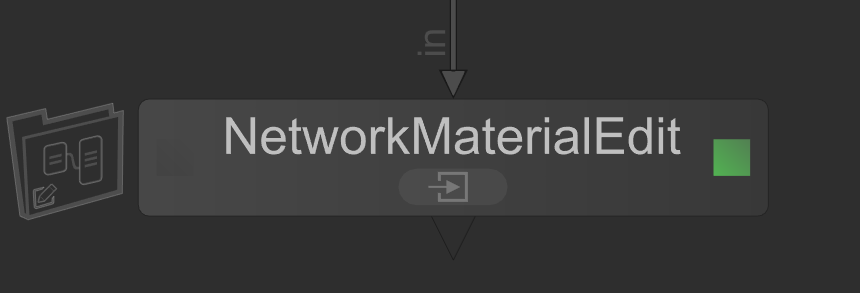
- Use Ctrl + Middle Mouse button to drag the NetworkMaterial from the Scene Graph to the sceneGraphLocation field in the NetworkMaterialEdit Node Parameters.
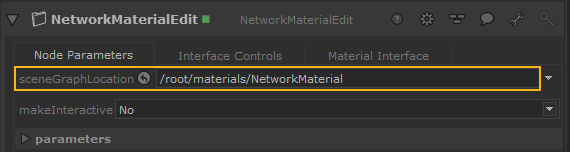
- Click the Enter button on the NetworkMaterialEdit node to view the shading node network and start editing.
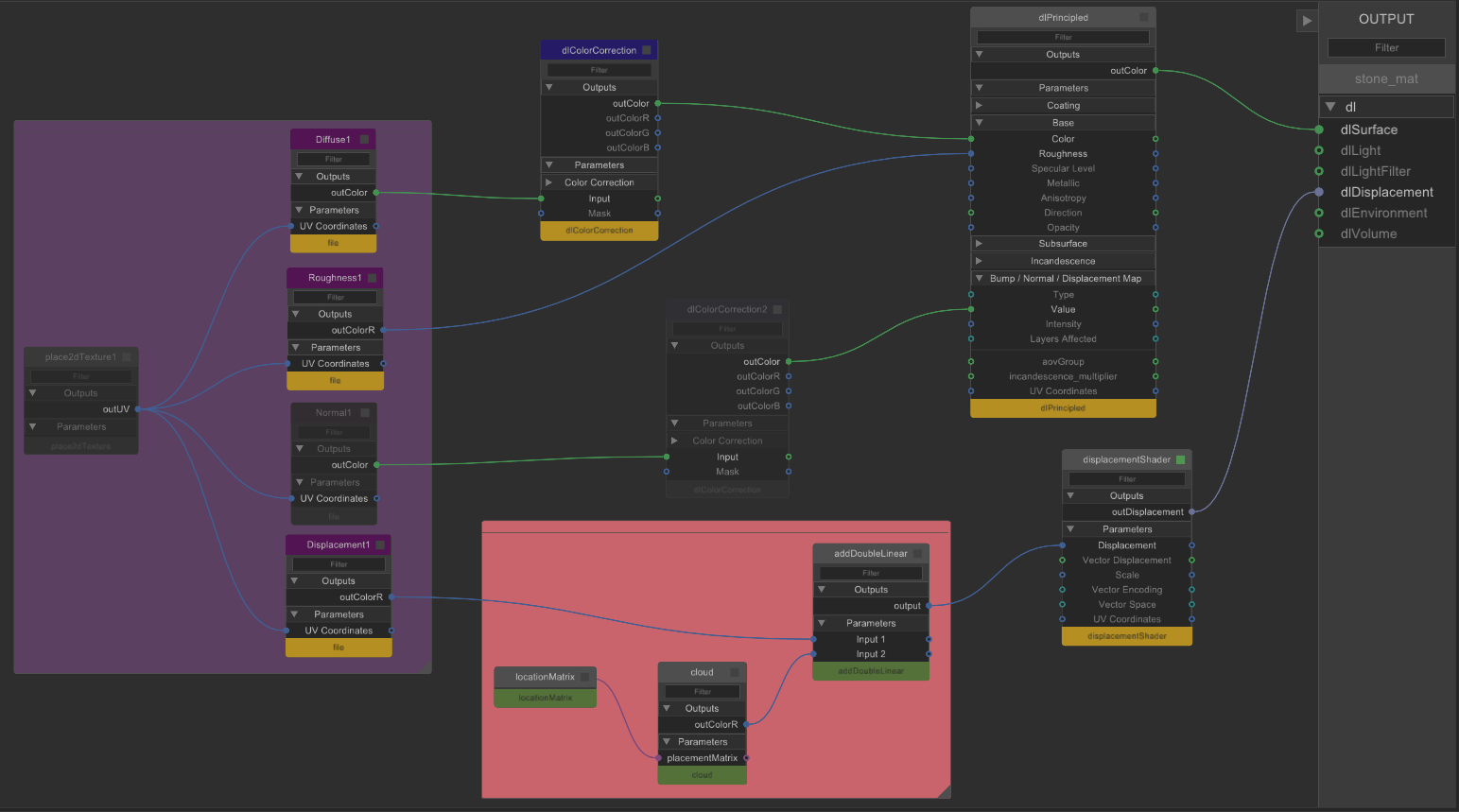
Example shading node network after edits, where yellow stripes
indicate edits and green stripes indicate new nodes.Note: Shading nodes within a NetworkMaterialCreate node which are not contributing to the final material are missing important attributes, making it hard to reconnect them from a NetworkMaterialEdit node. These nodes are locked from within the NetworkMaterialEdit node.