Release Notes for Modo14.1v2
Release Date
03 September 2020
System Requirements
Officially Supported Operating Systems
• macOS 10.13.x, 10.14.x, and 10.15.x (64-bit only)
• Windows 10 (64-bit only)
• Linux 64-bit operating system (CentOS/RHEL 7.6+)
Minimum Hardware Requirements
• Intel processor(s), Core i3 or higher
• 1 GB available hard disk space (for Modo installation).
• 6 GB available hard disk space (for full content).
• At least 4 GB RAM
• Display with 1920 x 1080 pixel resolution
• Internet connection for product activation and online videos access
• The Advanced viewport mode requires an NVIDIA or AMD graphics card with at least 1 GB of graphics memory and drivers that support OpenGL 3.2 or higher.
Recommended System Requirements
Note: This information is our best recommendation for the average user. Requirements vary by usage, and individual users may have different requirements from those listed here.
• 2.5+ GHz quad-core processor
• 250+ GB disk space available for caching and temporary files, SSD is preferable
• 16 GB RAM with additional virtual memory*
• Display with 1920 x 1080 pixel resolution
• An NVIDIA or AMD graphics card with the latest drivers
• 2+ GB of graphics memory
• OpenGL 4.4 or higher support
*The use of virtual memory improves stability and helps prevent data loss on large projects.
Recommended Graphics Driver Versions
• NVIDIA: 435 or later*
• AMD: 8.982.8.1 or later*
*We recommend downloading the latest driver version from the NVIDIA or AMD websites
Tested Workstation Hardware
The configurations listed below are those that Foundry have tested with Modo 13.0v1. Due to the constantly changing nature and wide variety of computer hardware available in the market, Foundry is unable to officially certify hardware. The list below can be used as a recommendation and does not guarantee that it meets your particular needs.
If you encounter any issues, please visit the Support Portal at https://support.foundry.com.
|
Tested Workstation Hardware |
|
|---|---|
|
Apple |
• MacBook Pro (Retina, 15-inch, Mid-2015) • iMac (Late 2012) • Mac Pro (Late 2013) • MacBook Pro (Mid-2015) |
|
Dell |
• XPS 15 9560 • Precision 3520 |
|
HP |
• HP Z800 • HP Z640 • HP Z600 |
| CPU |
• AMD Ryzen Threadripper • Intel i7-4770k • Intel i7-7700k • Intel i7-8700 • Xeon E3-1505M v6 • Xeon E5504 • Xeon 5620 |
|
Tested GPU Hardware |
|
|---|---|
|
AMD Prosumer Graphics Cards |
• Radeon™ Vega RX • Radeon™ R9 M370X • Radeon™ Pro WX8200 • Radeon™ Pro WX7100 |
|
AMD Enterprise Graphics Cards |
• FirePro™ D700 |
|
NVIDIA Prosumer Graphics Cards |
• GeForce 675MX • GeForce 970 • GeForce 1050 (laptop) • GeForce GTX 1070 Ti (Linux) • GeForce 1080 |
|
NVIDIA Enterprise Graphics Cards |
• Quadro® K620 • Quadro® M620 • Quadro® M4000 |
New Features
Advanced Real-time Viewport
Advanced Viewport Ghost & Xray Support
Whether you’re modeling or animating, coherent and customizable visualization of geometry is essential. Ghost and X-Ray viewport modes help you see what you need, when you need it, letting you stay in the creative flow. Now if you want to visualize your scenes with Ghost & X-Ray you can enjoy the quality that the Advanced Viewport provides too. For more information, see Viewport Toggle Buttons.
Advanced Viewport Vertex Map Texture Support
Visualization of your Vertex Maps allows you to make fast decisions and edits without having to fiddle with parameters. Now you can visualize Weight Maps, UV Distortion, and Vertex Colors in the Advanced Viewport. For more information, see Viewport Toggle Buttons.
Advanced Viewport Improved Processing
Complex scenes can be a challenge to visualize at high quality. In Modo 14.1 the Advanced Viewport has been optimized for faster Shader Tree and Shader Group processing for better performance when working in complex models and environments.
Performance
Performance Improvements
Always striving to improve performance, Modo 14.1 brings a handful of performance improvements to speed up your daily work. The UV Relax Mesh Operation has been multi-threaded in Adaptive mode offering up to 5X speed increase when relaxing UVs. The Edge Remove operation has also been significantly improved for speed increases between 5 and 20 times.
Direct Modeling
Bevel Auto Weld
Worrying about overlapping geometry when beveling is a thing of the past with the new Bevel Auto Weld feature in Modo 14.1. A new option for the Polygon Bevel tool, Auto Weld computes the border loop of selected polygons and then stops the inset vertices at a point of contact. Whether direct or procedural modeling, Bevel Auto Weld is a really powerful tool many Modo modelers will appreciate. For more information, see Using Auto Weld to Manage Overlap.
Edge Chamfer Extend Boundary
Sometimes you want to push past the boundary when Chamfering and the new Extended Boundary option in Edge Chamfer lets you do just that. The outgoing direction is computed by the outer face normal and edge vectors. This new enhancement is available both for procedural and direct modeling versions of
Polygon Make Enhancement
Making simple operations smarter adds speed and agility to the modeling process. Polygon Make can now create a new quad polygon when only two edges are selected. For more information, see Polygon Make.
Polygon Bevel Falloff Controls
Falloffs are a powerful and flexible part of Modo’s workflow and you can now use them to control Polygon Bevel. Use all your favorite falloffs with
Curve Sweep Point Mode
Curve Sweep has a new mode, allowing vertices of a mesh to be swept along a curve using Curve Sweep. Point mode brings exciting new versatility to Curve Sweep for making vertices into curves. For more information, see Point Mode.
Procedural Modeling
Unwrap and Relax Mesh Operation
UV Relax Mesh Operation
Get procedural with UVs using the
Rendering & Shading
Denoising Improvements
Denoising is an important part of a modern rendering workflow and mPath in Modo now offers two new options for denoising as well as improvements to the current Nvidia OptiX denoising.
- Intel's Open Image Denoise - A new high quality denoiser that uses AI to improve image quality on the host CPU, with no user parameters. For more information, see Intel Open Image Denoise.
- AMD AI - A new high quality denoiser that uses AI to improve image quality on the GPU. It is most efficient on AMD hardware. For more information, see AMD AI.
When looking for quick updates, Per Iteration Denoising can speed up your workflow by denoising the image between mPath iterations. It is currently available when using the Intel or OptiX denoisers.
mPath Embree CPU path tracing
mPath takes full advantage of the latest multi core CPU systems hitting the market with the addition of Intel's Embree high performance ray tracing library. Embree enables faster ray tracing calculation for CPU platforms including MAC. For more information, see Ray Tracing Engine.
mPath Optix 7 Update
GPU Ray Tracing on qualified NVIDIA hardware has been upgraded to use OptiX 7. mPath is now significantly faster to render your ray traced scenes with NVIDIA OptiX 7.
This update to mPath also adds support for ray tracing two-point polygons in OptiX, useful for rendering hair and fur. For more information, see Ray Tracing Engine.
mPath Automatic EIS
Simplicity can remove barriers and allow focus on the artwork at hand. Environment Importance Sampling (EIS) is now automated when rendering with mPath, based on whether any image maps are affecting the environment. For more information, see Rendering with mPath.
PBR Loader / Set Effects
PBR Loader allows you to rapidly load PBR textures created in other applications like Substance Designer into the shader tree. Quickly load in all related images, and then set their effect based on the effect in the name of the file. For more information, see PBR Textures.
Gaps by Pixel Enhancements
The UV Pack and UV Fit mesh ops now have new attributes to set the gaps size by pixel for 14.1. For more information on the
Animation & Rigging
IK/FK Switching
Switching between IK and FK can be cumbersome. The new IK/FK Switching with Planar IK lets you quickly match IK to FK and FK back to IK. When animating you can easily visualize your state with fading IK lines and a custom IK Goal for IK or FK. For more information, see IK/FK Switch.
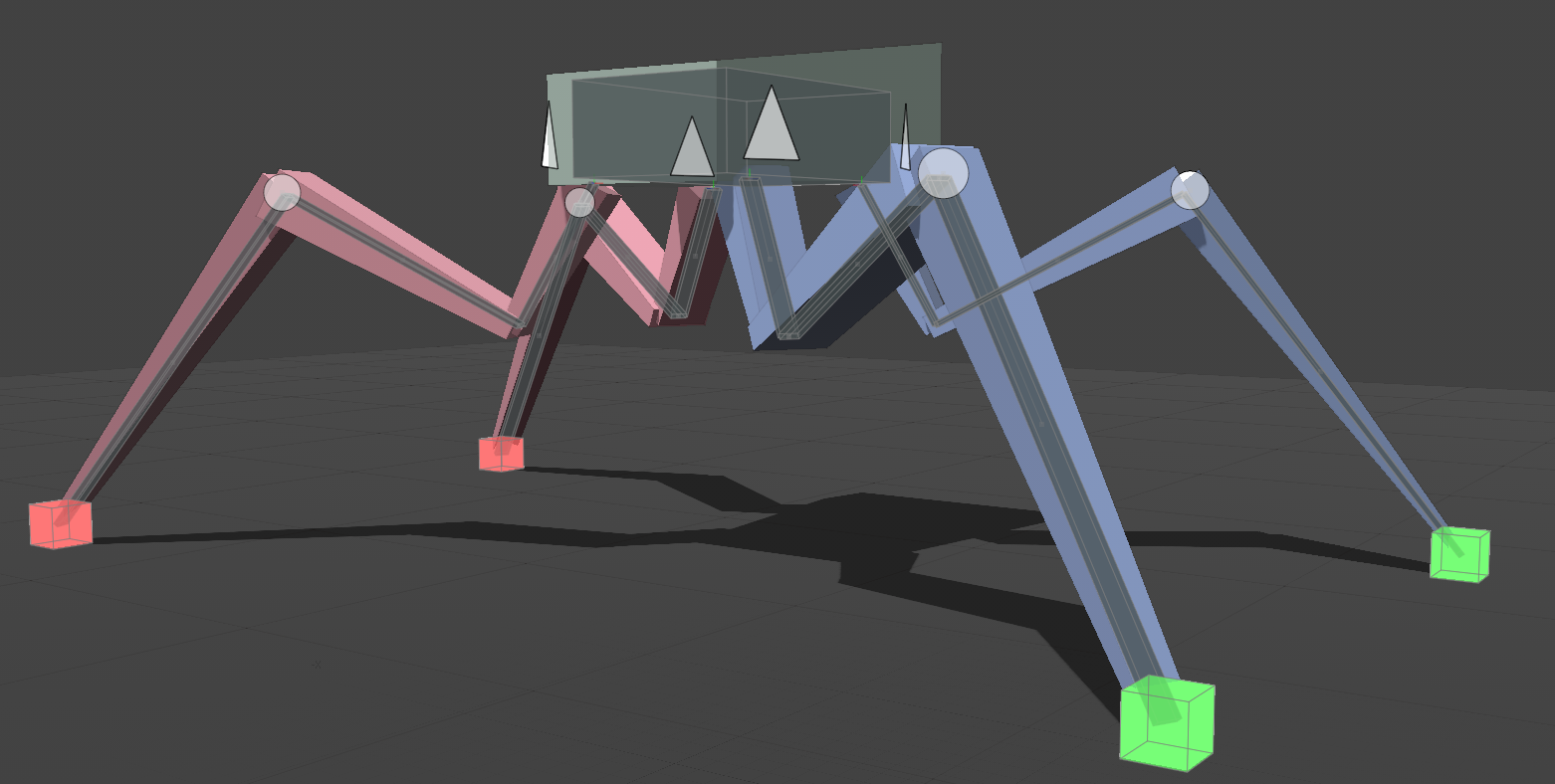
Disable IK & Update Rest Pose
Sometimes you need to adjust your joints after Inverse Kinematics has been applied. Disable IK enables you to do just that by tweaking joint placement even after IK is setup. Both Full Body and Planar IK can now be disabled in Setup mode and commands have been added to update the Rest Pose of both types of IK chains. For more information, see Full Body IK Utility Options or Planar IK Utility Options.
USD Importer
The UsdModo plugin, enables you to import assets authored with Pixar’s Universal Scene Description into Modo. Types of Geometry, Curves, Lights, Cameras, Material, and Animation are supported. For more information, see USD I/O.
Miscellaneous
• Licensing - Modo now includes a Japanese translation for the licensing interface.
• Rendering - The Intel Embree libraries have been updated from version 3.9.0 to 3.11.0
• Rendering - The Intel denoiser now uses the surface normal buffer correctly.
• SDK - A UVBoundingBox() function has been added to the SDK.
Bug Fixes
• ID 408916 - Aborting a render using NVIDIA OptiX as the ray tracing engine occasionally caused Modo to crash.
• ID 423545 - Completing an animation render did not release memory as expected.
• ID 436370 - Rendering a scene to .png produced a darker image in 14.1 compared to earlier versions of Modo.
• ID 439946 - Rendering: Backface culling did not work as expected.
• ID 441550 - Rendering: Setting Indirect Bounces to 1 caused AMD AI denoise to fail.
• ID 442598 - The Modo Intro offline image was not consistent across all operating systems.
• ID 442667 - USD: The scaling of a certain mesh was not consistent between macOS and Windows.
• ID 442944 - Rendering: Selecting the mPath renderer with an environment image and preview running caused Modo to crash.
• ID 442946 - Opening a preview with the Viewport Properties open caused Modo to crash.
• ID 443276 - Rendering: Changing texture attributes with preview running caused Modo to crash.
• ID 443575 - Rendering: Selecting the mPath renderer caused Modo to crash under certain conditions.
• ID 443715 - macOS only: Modo occasionally reported errors on start-up with PowerTranslators installed.
• ID 444426 - UVing: Selecting Show Outside Labels inside the UV editor caused Modo to crash.
• ID 444876 (60661) - Rigging: 3Bar IK chains occasionally flipped the second and third joints during evaluation.
• ID 444879 (60662) - Rigging: FK to IK matching on 3bar IK chains did not work as expected.
• ID 444895 (60663) - Rigging: 3Bar IK chain solving was too inflexible, which occasionally caused flipped poses during evaluation.
• ID 444900 (60664) - Rigging: Matching IK to FK using the 2D IK solver ignored IK chain up vectors.
• ID 445368 - Licensing: Design Collective licenses did not work as expected with Modo 14.1 builds.
• ID 445477 - Licensing: Permanent node-locked license messaging was not consistent with earlier versions of Modo.
• ID 445500 - Rendering fur in a certain project displayed a Can't create Embree scene error.
• ID 445638 (60698) - Rigging: FK to IK matching on certain 3bar IK chains did not work as expected.
• ID 446071 - UVing: UVs with non-default names did not always return the correct bounding box.
Known Issues
This section covers some known issues and gives workarounds for them, where appropriate.
Animation
• ID 240321 (53661) - Selecting actions does not always select the correct one. This is caused by copying actions.
Note: As a workaround, manually edit the tags on the broken actions by selecting them in the Groups tab, then save and reload the scene.
• ID 395357 - Deformer Caching doesn’t work.
• ID 423909 - Grease Pencil - Setting image type to JPG results in a black fill over the screen.
Assemblies
• ID 288164 (36452) - Assemblies exported from the Item List context menu result in poor visual layout of nodes on import.
Note: As a workaround, you can save assemblies from the Schematic viewport.
Baking
• ID 293020 (50671) - Baking displacement maps can cause UV seams to be visible, and the baked displacement map to show quilting effects and other render artifacts.
• ID 221481 (49437) - The Bake Channel Swizzling option can’t bake to texture alpha.
Bucket Render
• ID 279848 (55663) - Motion Blur applied on a curve in a Mesh Operation no longer works.
• ID 235368 (53411) - Mesh lights or any direct light too close to a surface can produce fireflies (hot pixels) in some cases.
Note: As a workaround, use a Maximum Radiance higher than 1 W/srm2 to reduce the bias.
• ID 243070 (53793) - Rendering using a Dual CPU with 72 threads was significantly slower than expected.
Note: As a workaround, any machine that has more than 32 cores, performance will be better if you limit rendering to half the number of cores you have.
• ID 292947 (53184) - Value presets created for material Subsurface Scattering samples in Modo 10.1 or earlier now show on the render item instead.
• ID 297021 (52730) - The Vertex Illumination Bake command doesn't work as expected, when the mesh has transform channels.
Note: As a workaround, freeze the transforms in the mesh properties.
Color Management
• ID 221439 (49244) - Windows only: With Perform Color Correction on, setting a default scene to a scene with a mesh that has a position channel crashes Modo at launch.
Note: As a workaround, use System > Reset Preferences to reset to defaults or move/remove the default scene.
Command Line
• ID 289290 (49514) - macOS only: Running modo_cl before running the UI Modo application breaks code signing.
Note: As a workaround, start the UI version of Modo once, before running modo_cl on any system where you later intend to use the UI version.
File and Image I/O
• ID 337523 (56862) - Modo for SolidWorks Kit: Modo crashes when importing the same SolidWorks file twice in one Modo session. This bug only affects import using the kit, not direct imports (File > Import).
Note: As a workaround, before importing a SolidWorks file for the second time, exit and restart Modo.
• ID 221508 (50198) - Alembic scenes don't export some surface items, including static meshes and procedural shatter items.
• ID 226589 (49728) - Exporting selected layers (from the Item List context menu) to .fbx doesn't export instances, unless the original mesh is also exported.
Note: To resolve this, set the .fbx preference to Export Selection and use Export As….
• ID 220991 (47036) - Color management in .svg images is not currently supported. This is a side-effect of a bug fix where the largest allowable image size (64k x 64k) was always used when color correction was enabled.
• ID 220975 (46962) - Rendering .svg images used as stencil maps for displacement or for layer masking can be very slow.
• ID 346842 - Alembic import - Drag/drop doesn't import animation correctly.
Note: As a workaround, use File > Import.
Fur
• ID 288248 (35731) - Fur length textures can’t be edited with the Stretch tool.
Note: Use different fur length drivers, such as hair guides or vector vertex maps.
Input Devices
• ID 226536 (51741) - macOS only: Modo sometimes becomes unresponsive when using the combination of a click-drag in a tree view (for example, when toggling the visibility of two successive items in the Shader Tree), followed immediately by a two-finger scroll gesture on some devices, including laptop trackpads and the Magic Mouse.
Note: As a workaround, change to a 3-button mouse (recommended to fully access all of Modo's features).
• ID 303287 (35856) - Linux only: Plugging in a Wacom tablet while Modo is running can cause undesired movement. This cannot be fixed, due to a limitation of the hardware driver.
Note: To avoid this, plug in the tablet before application startup or restart.
MeshFusion
• ID 316276 (56973) - If a Trim Fusion role is assigned to an object and then it is dragged and dropped onto a Primary, the drop menu does not contain the Trim boolean options.
Note: As a workaround, use either the Fusion Buttons (Tool palette - Set Mesh Role & Apply section) or Pie Menu (Apply SubtractionApply Intersection or ) when initially adding Trims to each Fusion Item (Trims can contribute to multiple Fusion Items). If initially applied with either of those methods, all subsequent Drag & Drop options will be supported.
Modeling
• ID 226970 (32728) - Zooming out with a Space Navigator alters the Work Plane position.
• ID 408278 (60027) - Linear Falloff snaps to object size.
Note: As a workaround, use the right mouse button for an interactive initial linear handle.
Network Rendering
• ID 226363 (48325) - Scenes with image sequences rendered with Full Frames use the wrong image sequence number on slave machines.
Note: As a workaround, use File > Consolidate Scene, then render the scene using a shared network folder (Preferences option under Rendering > Network Rendering).
• ID 226337 (36986) - Slaves render hidden meshes. Since mesh hide state is not stored in the scene, when that scene is transferred to the slaves, the state is lost. The master respects the hidden state, however.
Note: As a workaround, if the intent is to avoid rendering, toggle the visibility for the item or render or open System > Preferences > Rendering and disable Use Network Render Nodes.
• ID 220955 (30318) - Network Rendering doesn’t support Realflow particles.
• ID 226336 (25636) - Frame passes are not supported.
• Several Bugs - While it apparently worked in Modo 902, in some cases, Network Rendering was not implemented to support baking. Changes to Modo in the 10-series apparently broke what was working for some artists, so the functionality has been disabled.
Note: As a workaround, Modo 10 implemented the ability to Network Bake using Bake Items and an external render controller. For more information, please see the SDK Wiki.
Nodal Shading
• ID 221393 (50642) - Nodal shading does not support UDIMs.
• ID 385250 - Nodal Shading is slower in 13.0 with some modifiers.
Painting/Sculpting
• ID 288461 (41682) - Textures are not always updating in Preview/Render when painting on an image map.
Note: You can save and reload the image to force the update.
Particles
• ID 303192 (34925) - Re-opening scenes saved with large particle caches can cause problems.
Note: To avoid such issues, delete the cache before closing Modo, or export the particles to .csv cache files or Realflow .bin files. You can do this by attaching one of those nodes to the Particle Simulation item in the Schematic viewport, and clicking Cache Simulation.
Preview Render
• If a high poly mesh is not visible, the Preview baking output will be incorrect.
Note: As a workaround, reset Preview to fix the baking.
Procedurals
• ID 305303 (56318) - Procedural duplication of Mesh Ops in a Deform folder creates errant Mesh Ops list.
• ID 305302 (56317) - Duplication of Procedurals does not work with the Select By Previous Operation tool.
Note: As a workaround, manually edit the duplicate's Select By Previous Operation Mesh Ops.
• ID 266469 (54738) - A duplication of any item that is a Merge Meshes Source (For example, a Mesh Item, Procedural Item, or Fusion Item), any duplicates (duplicate or instance) are added to the Merge Meshes Ops List as a source.
Note: As a workaround, remove the unwanted additional Merge Mesh Sources (regardless of the type of source) in the Mesh Ops List using the X icon in that list next to each Merge Meshes source.
• ID 221355 (52149) - Curve Extrude mesh operation: The Path Segment Generator's Align to Normal option doesn't work when using a Bezier with zero-length tangents.
Note: As a workaround, rotate the polygons to point toward the +Z before extruding or make sure there are no zero-length tangents.
• ID 289810 (46512) - When rigged, Rock items and other procedurals do not display correctly in GL. This is a limitation of the feature and will not be fixed.
Note: You can use Preview or RayGL to visualize the variations from rigging.
• ID 388978 - Paving does not work when a Guide curve runs through a paving hole
References
• ID 294394 (44492) - If a scene that already contains references is referenced, the shading of the original references may not persist.
Note: As a workaround, limit scenes with shading to one level of reference.
• ID 220957 (41119) - Reloading a reference after replacing it with the same file can cause Modo to crash.
• ID 309252 (56620) - Modo crashes when closing a scene containing a referenced scene after attempting to revert a reference override.
Note: As a workaround, first close and reopen the scene before attempting to revert the reference.
Rigging
• ID 287584 (27244) - Duplicating joints in a bound mesh retains influences from the original joint chain.
• ID 404238 - Bezier Curves don’t work correctly with the Curve Falloff.
Scripting
• ID 242545 (53458) - Right-clicking or running a script in the Script Editor can lock up input to Modo.
Note: As a workaround, click in the top window of the Script Editor, use the main menus, or change to another application, then switch back to Modo.
Shader Tree
• ID 299187 (37858) - In the Shader Tree, choosing a group from Add Layer > Image Map > (use clip browser) fails.
Note: To work around this issue, in the Clip Browser, choose a single image instead of the group, and then change to the image group using the Texture Layer's Properties tab.
• ID 288141 (30947) - Layer masking displacement does not work unless you drag and drop the masking layer onto the displacement layer.
• ID 372282 (57874) - Custom Materials that define their own smoothing properties (such as the Skin material), no longer smooth the mesh correctly.
Unreal and Unity Materials
• ID 294747 (50701) - Unreal material Ambient Occlusion does not bake correctly in Modo.
• ID 295862 (50700) - There is no way to visualize the Unreal SubSurface Color effect in Modo.
• ID 221477 (50451) - On some graphics cards, Unity material may cause flickering in the Advanced viewport when used with bump maps and shadows.
UI
• ID 281374 (55759) - Transforming objects can cause the Items Properties panel to flicker.
• ID 277244 (55571) - Resizing the dopesheet in Zen crashes Modo 11.1, but not in Modo 11.0.
• ID 273139 (55185) - Text in the viewport icon buttons is not visible in the Advanced viewport on some Mac OS/AMD configurations.
Note: As a workaround, upgrade Mac OS to 10.13.
• ID 226492 (44496) - macOS only: Disabling Affect System Color Dialog in Preferences > Rendering > Color Management, and using the system color picker caused colors to darken with each use of the color picker.
Note: This is due to an OS X issue, which requires the color profile in both the monitor settings and color picker to be set to sRGB IEC61966-2.1.
• ID 224169 (44896) - Dragging and dropping an image from disk into the Clips list doesn’t work.
Note: If the Clips list is empty, drop the image onto the bar at the top, otherwise drop it above or below other images in the list.
• ID 288714 (43162) (Windows only) -Setting a custom text size affects Modo's text drawing.
Note: As a workaround, go to the compatibility settings by right-clicking the Modo shortcut or executable, and turn off font-scaling for the application.
• ID 333249 (57715) - Selecting items in the viewport does not always update the Properties form.
Note: As a workaround, click the alt key.
• ID 388937 - macOS only: UI form field highlights can appear grey.
• ID 395884 - Mac only - Double-clicking bottom right corner or edge of popover doesn't resize back the popover correctly
UVing
• ID 440824 (60620) - Modo crashes when I click "Apply Overall" in the Texel Density Palette…
Note: As a workaround, deselect any Mesh item that does not have the specified (or currently selected) UV map.
Viewports
• ID 310930 (56706) - Unity and Unreal materials are not displayed correctly when first loaded into the Advanced viewport.
Note: As a workaround, enable and then disable the visibility of the Shader Tree textures.
• RGBA textures only draw correctly in the Advanced viewport. In the Default viewport, any unsupported texture effect on an image map is drawn as diffuse color when the layer is selected in the Shader Tree.
• ID 281365 (55816) - Wireframes are washed out on transparent surfaces in the Advanced viewport.
Note: As a workaround, avoid transparency when modeling or doing work where wireframes are needed. Alternatively, use the Default viewport.
• Windows only: Using Raptr can cause GL driver crashes in Modo.
• ID 338374 (58003) - Game Navigation mode (camera rotation) does not work in a floating 3D view (palette or separate window).
Note: As a workaround,use Game Navigation mode only in docked 3D views (views that are part of a Layout).
• ID 338599 (57955) - Clicking on the VR layout tab may crash when using a system with a Radeon WX-series graphics card. This is due to a driver bug and should be fixed by a AMD in a future driver release.
• ID 289738 (49473) - Projections are incorrect if the projecting camera is set to Vertical film fit mode and the width is less than the height.
• ID 289020 (43771) - Camera projections from non-render cameras show distortion in GL and baking.
Note: To avoid this, make sure that the projection camera has a film width-to-height ratio that matches the main render camera.
• ID 408416 - Gradient (texture layer) renders incorrectly in the Advanced Viewport.
Note: As a workaround, use Preview.
• ID 420733 - Ghost Mode Transparency set to 0% isn't fully transparent.
VR
• ID 218386 - VR is now supported on Linux, but has only been tested and verified working using SteamVR on Ubuntu 18.04.