

The Tiler texture is one of the many procedurally generated textures provided with Modo. Procedural textures are mathematically created at render-time and, therefore, have no fixed resolution. They can be magnified almost infinitely with no visual loss in detail. The Tiler texture can be addressed by its two zones: the Background and Foreground colors. The texture modulates from one zone to the other based on your settings. Each zone can have either a Value or a Color and Alpha. The applied zone is dependent on the Layer Effects to which the texture is applied. For example, if you apply the texture as a Displacement, then Modo uses the Value settings, but if you set the texture effect to Diffuse Color, Modo uses the Color and Alpha settings for the Background and Foreground. This texture creates a series of brick (or tile) patterns where the tiles have rounded corners. The Tile Layout list provides 28 different layouts.
NOTE: For information about adding and working with Shader Tree item layers, see the Shader Tree topic.
WARNING: Due to the nature of this texture, the default Solid projection method produces no result. When applied, you need to modify the projection in the associated Texture Locator to a different type. To select the Texture Locator, click the + icon preceding the layer's name in the Shader Tree and click the revealed layer. In the Properties Panel, change the Projection Type to a UV Map (see Working with UV Maps) or select a geometric projection (such as Planar, Cylindrical, or Spherical) and size the texture accordingly.
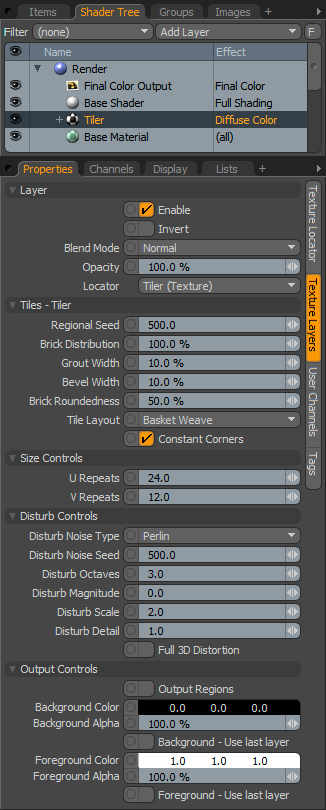
|
Option |
Description |
|---|---|
|
Layer |
|
|
Enable |
Toggles the effect of the layer on and off to duplicate the functionality of toggling visibility in the Shader Tree. When disabled, the layer has no effect on the shading of the scene. However, Modo saves disabled layers with the scene, and they are persistent across Modo sessions. |
|
Invert |
Inverts the colors (RGB values) for the layer to produce a photonegative effect. |
|
Blend Mode |
Affects the blending between different layers of the same effect type. With this, you can stack several layers for different effects. For more about blending, see the Layer Blend Modes topic. |
|
Opacity |
Changes the transparency of the current layer. Reducing this value increasingly reveals lower layers in the Shader Tree, if present, or dims the effect of the layer, itself, on the surface. |
|
Locator |
Sets the association for the Texture Locator. Most texture layers have a Texture Locator that Modo automatically creates in the Item List. This defines the mapping of the texture (how Modo applies the texture) to the surface. You can specify alternate locators, but the need to do so is rare. Still, you may want multiple texture items to share a single locator. |
|
Tiles - Tiler |
|
|
Regional Seed |
Specifies the initial number Modo uses when generating the procedural values. Different Seed values produce different random variations and can be useful in changing the texture result; however, you need to use the same Seed value when you want items to retain the same variations. |
|
Brick Distribution |
Determines the percentage of the surface that is covered by bricks. |
|
Grout Width |
Determines the amount of grout between the tiles. |
|
Bevel Width |
Determines the width of the bevel on the tiles. |
|
Brick Roundedness |
Determines the roundedness of the corners on individual tiles. |
|
Tile Layout |
Determines the shape and layout of the tiles. There are 28 options including: • Basket Weave • Windmill • Trellis • Cobbled • Bricks 1 |
|
Constant Corners |
When enabled, normalizes the corners so that the larger bricks match the smaller bricks. |
|
Size Controls |
|
|
U Repeats |
Determines the number of times the pattern repeats in the U direction (horizontally). |
|
V Repeats |
Determines the number of times the pattern repeats in the V direction (vertically). |
|
Disturb Controls - Alters the look of the generated texture. The noise layer distorts the texture based on the Disturb Magnitude. |
|
|
Disturb Noise Type |
Specifies the look of the texture's distortion and provides several noise function types: • Perlin • Enhanced Perlin • Gradient • Value • Gradient Value • Impulse • Lattice • Bubble |
|
Disturb Noise Seed |
Specifies the initial number Modo uses when generating the procedural values. Different Seed values produce different random variations and can be useful in changing the texture result; however, you need to use the same Seed value when you want items to retain the same variations. |
|
Disturb Octaves |
Specifies the number of layers of noise Modo uses when distorting the texture. This, in effect, produces greater detail and is similar to the Patch Levels setting. |
|
Disturb Magnitude |
Specifies the strength of the distortion effect on the base texture. |
|
Disturb Scale |
Specifies the size (scale) of the distortion effect on the base texture. |
|
Disturb Detail |
Specifies the step size that Modo uses between each iteration of the noise to disturb the texture. |
|
Full 3D Distortion |
Turns on full 3D distortion, which yields better results, but a full 3D distortion takes longer to render. |
|
Output Controls |
|
|
Output Regions |
When enabled, outputs random gray shades per region rather than outlines for tiles. This adds random variety to the procedurally created texture. You can further control the amount of variation using the Regional HSV process layer. |
|
Background Color/Value |
Specifies the Color (or Value) of the texture's background area, which ramps toward the Foreground Color/Value. |
|
Background Alpha |
Specifies the Alpha transparency of the Background Color. |
|
Background - Use Last Layer |
When enabled, makes the Background Color area completely transparent to reveal the shading results of lower layers. |
|
Foreground Color/Value |
Specifies the Color (or Value) of the texture's foreground area, which ramps toward the Background Color/Value. |
|
Foreground Alpha |
Specifies the Alpha transparency of the Foreground Color. |
|
Foreground - Use Last Layer |
When enabled, makes the Foreground Color area completely transparent to reveal the shading results of lower layers. |