Sketch
The Sketch tool allows you to quickly create a curve by drawing in the 3D view. To use the tool, click and drag in any 3D viewport. Use a mouse or tablet to draw the curve and Modo converts your sketch into the curve type you've chosen. Strokes, while active, have a couple widgets associated with them: a plus icon at the root, or base, and a small dot at the tip. Strokes can be manipulated by clicking on the plus icon to move the entire curve, while clicking on the dot at the tip allows you to rotate and scale the tip around the base. With Constrain to Background enabled, the sketch tool is a quick and easy way to add polygons, re-topologizing any background geometry.
The Sketch tool can be found in the Model layout, under the Curve sub-tab. In addition, this tool is also found in the Topology layout, under the Tools sub-tab.
Sketch Tool Options
The following options are available:
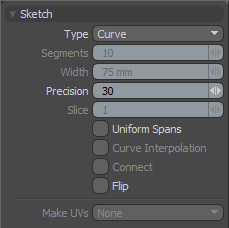
|
Sketch |
|
|---|---|
|
Type |
Allows you to choose between the various sketch tool types: • Curve - The default; the Sketch tool creates a spline curve based on the sketch path you create. • Face - The Sketch tool creates a polygon by drawing a straight line from the end of your sketch back to the beginning, so as to close the loop. • Lines - The Sketch tool generates a series of 2-vertex polylines that follow the contour of your sketched curve. • Quads - The Sketch tool creates a strip of quad (4-sided) polygons, centered along the contour of the sketched curve. • Bezier - The tool creates a Bezier curve based on the sketch you draw. • B-Spline - The tool creates a B-Spline curve based on the sketch you draw. B-splines are spline curves that are defined by at least four vertices and a Weight Map. They provide better continuity than other spline curve types, such as Hermite and Bezier, because they do not go through any of their control points. |
|
Segment |
When set to Quads, this value specifies the number of polygons in a segment strip. This is somewhat like uniform spans, in that subsequent strokes, if longer or shorter, may contain more or less segments. However, the spans roughly equal those in the initial segment value until changed. |
|
Width |
Sets the width of the polygon strip. This setting only affects the Quads type. Right-click in the viewport to interactively set the width value. |
|
Precision |
Sets how finely Modo interpolates the drawn stroke. Lower values produce strokes with greater numbers of points, higher values produce strokes with lower numbers of points. Think of it roughly like the distance, in pixels, the pointer travels before creating a new point. |
|
Slice |
When set to Quads, this value specifies the number of slices in a polygon strip, so a 16-polygon strip with a slice value of 2, produces 32-polygons > 16 long by 2 wide. • Uniform Spans - For curves and polylines, this setting creates a uniform distance between generated vertices, regardless of stroke speed or shape. When set to Quads, Uniform Spans creates straight line quad strips between the start and end points of the drawn stroke. • Curve Interpolation - Continuously evaluates the stroke, when set to the Quads type with Uniform Spans enabled; the polygon strips follow along the drawn path. • Connect - When drawing out quad strip polygons, with Connect enabled, adjoining strips in close enough proximity to each other, joins them together. • Flip - Reverses the normal facing direction of polygons. If you're drawing out polygons and you don't see anything, they are probably facing away from you. Use the Flip option to reverse their facing direction. |
|
Make UVs |
When creating Quads polygon strips, Make UVs automatically makes appropriate UVs. Choose which direction you wish the lengths to align with, U (horizontal) or V (vertical). |
