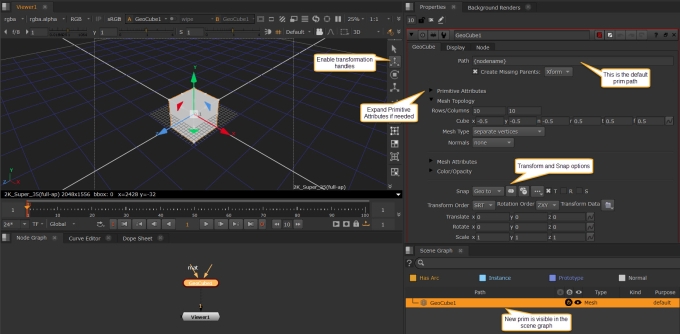Creating Geometry Prims
Sometimes you just need simple reference geometry or a card for projection workflows and Nuke's New 3D system ships with similar nodes to the Classic 3D System for these tasks. Creating geometry such as cubes, spheres, and cards is the same as the classic 3D workflow. You add nodes, such as GeoCube or GeoCard, to the Node Graph from the left-hand toolbar or by pressing Tab in the Node Graph and typing the node name you need.
Note: If you are less familiar with USD terminology, see USD Basics: Stage, Prims, and Layers.
To create a Nuke geometry prim:
| 1. | In the node graph, right click and go to 3D > 3D > Create > GeoCard, GeoCube, GeoCylinder, or GeoSphere. |
The specified node is added to the Node Graph and its Properties are displayed.
Connect a Viewer to the geometry node to display the scene in the Viewer, and make sure the Viewer is set to 3D mode. See Viewing Your Scene for more information.
| 2. | The new geometry is added to the bottom of the scene graph by default using the {nodename} variable in the Path control. In this case, {nodename} is GeoCube1. For more information on paths and masks, see Using Paths and Masks. |
| 3. | Use the controls in the Properties panel under the Mesh Topology section to edit the dimensions of your prim - there are a variety of different options depending on the prim. For example, GeoSphere has a Radius knob, and GeoCylinder has a Height knob. You can also use the controls under the Primitive Attributes section to control the geometry's attributes such as Kind and Purpose. To learn more about these see Primitive Types and Primitive Attributes. |
| 4. | Use the Transform controls in the Properties panel or use the transformation handles to position your geometry in the scene. If you want to transform multiple objects simultaneously you should add a GeoTransform node instead. See Transformations in 3D Scenes and GeoTransform for more information. |
Tip: In the node’s Snap menu, you can now switch between snapping Geo or snapping Pivots. Learn more about the snap menu at Using Transformation Tools.
| 5. | You may then wish to assign materials to your geometry. The mat input can be used to add shaders and materials directly to your prim. See more about this at Assigning Materials and Shaders. |
Note: Each node has specific attributes which help to edit that particular prim. For example, GeoCard nodes also include LensDistortion and Deform controls. See the Node Reference Guide pages linked below for the full breakdown of all the controls.
Geometry Creation Nodes - Node Reference
Creates a card object in the scene.
Creates a cube object in the scene.
Creates a cylinder object in the scene.
Creates a sphere object in the scene.