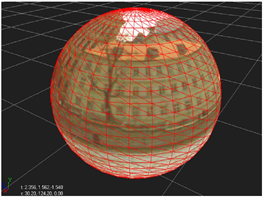Open topic with navigation
Working with Spheres
A sphere is the familiar globe-shaped polyhedron. You can control its geometric resolution, or face count (and, of course, texture it with images).
|
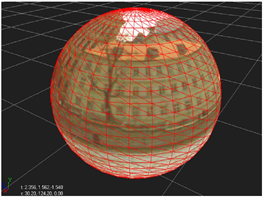
|
| A sphere object. |
To Add a Sphere:
|
1.
|
Click 3D > Geometry > Sphere to insert a Sphere node. |
|
2.
|
Drag the Sphere node’s img pipe to Read node containing the clip you want to use as a texture. |
|
3.
|
Drag one of the Scene node’s numbered pipes to the Sphere node to place the sphere in the scene. |
Adjusting Geometric Resolution
By default, a sphere has 30 rows and 30 columns. You can, however, increase or decrease either number as appropriate. For example, the figure below shows a sphere whose geometric resolution has been decreased to 2 rows and 4 columns (making it, in effect, an octahedron).
|
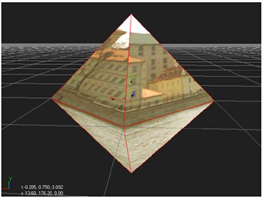
|
An octahedron generated with
a low-resolution sphere. |
To adjust a Sphere’s geometric resolution:
|
1.
|
If necessary, double click on the Sphere node to display its parameters (and thereby select the object in the scene). |
|
2.
|
Increment or decrement rows field to adjust the number of latitudinal divisions on the sphere. |
|
3.
|
Increment or decrement columns field to adjust the number of longitudinal divisions on the sphere. |