Building Materials Using NetworkMaterialCreate
The NetworkMaterialCreate node is specifically designed for building materials. It is similar to a Group node as it acts like a container for a selection of your node graph, however it exclusively stores your material network.
Note: To learn about the NetworkMaterialCreate node parameters, see NetworkMaterialCreate.
One aim of the NetworkMaterialCreate node is to minimize the amount of separate nodes the user needs to create when working with materials. Because of this, it incorporates a NetworkMaterial and other nodes, all conveniently within the NetworkMaterialCreate node. The node features a left-to-right workflow and a new shading node design, which enables you to work more efficiently, making building and editing materials as quick and simple as possible. NetworkMaterialCreate nodes support multiple NetworkMaterial locations to further streamline your workflow.
This new network material workflow also introduces the ShadingGroup node which allows you to section off pieces of your shading network within a NetworkMaterialCreate node. This layout results in multiple levels of networks which allows full control over the accessibility of certain shading nodes and parameters.
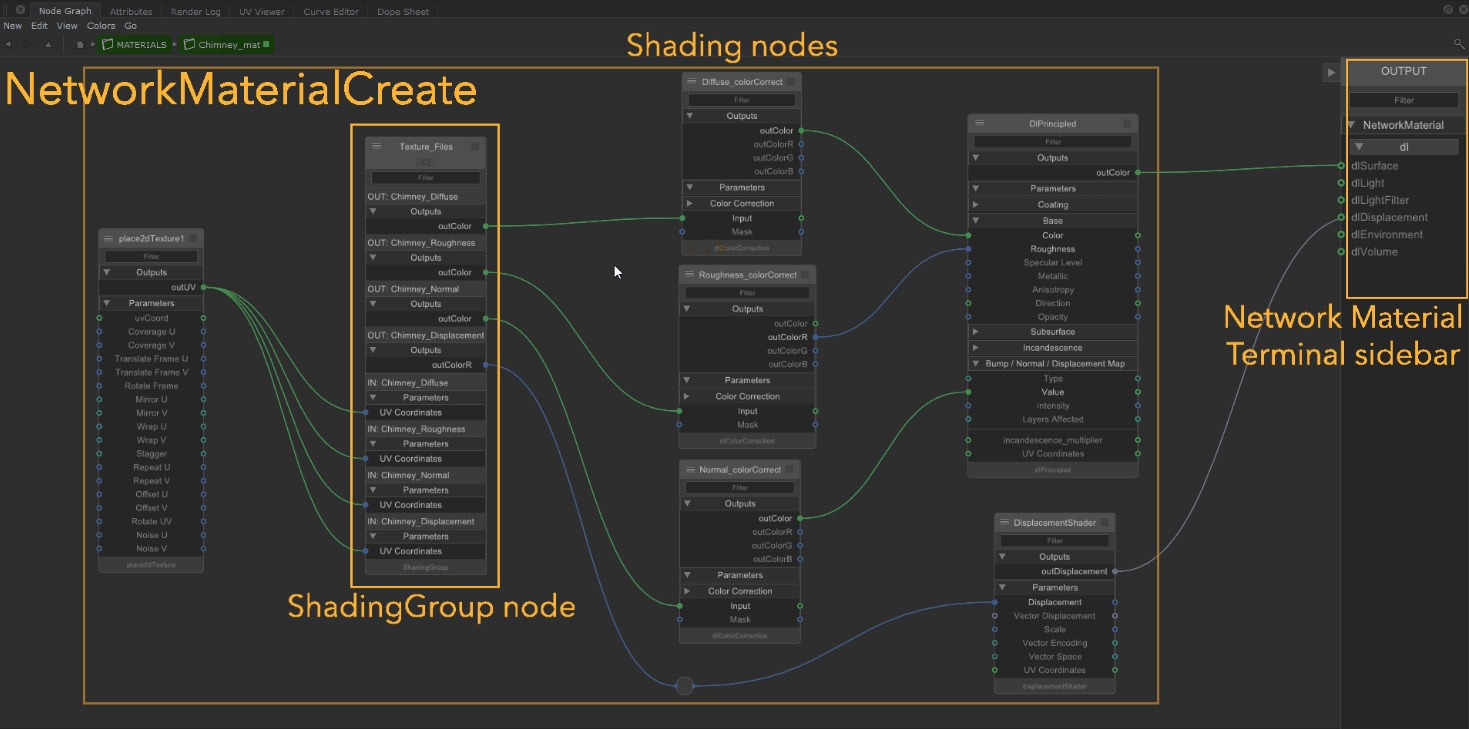
| Example node graph showing the NetworkMaterialCreate workflow layout |
Learn how to use the NetworkMaterialCreate node to build shading node networks.
Adding Multiple NetworkMaterials
Use the NetworkMaterialCreate node to create and organise multiple NetworkMaterials.
Learn to use the ShadingGroup node to keep your shading node networks organized.
The Node Parameters and Interface Controls
Use the Node Parameters and Interface controls to customize shading node parameters from outside the NetworkMaterialCreate node.
Edit NetworkMaterials that have been created using NetworkMaterialEdit nodes.
NetworkMaterialCreate Compatibility
The new workflow of using a NetworkMaterialCreate node to build a material is both forward and backward compatible.
This means that your shading node networks from previous Katana versions can be copy-and-pasted into a NetworkMaterialCreate node and the shading nodes will appear in the updated node design. The network will be connected up correctly and will give you the same result as before.
In the same way, the shading nodes from your new network within the NetworkMaterialCreate can be copy-and-pasted to previous versions of Katana as well as copied to the root of your node graph.