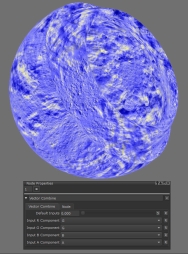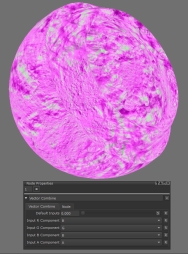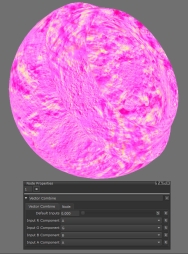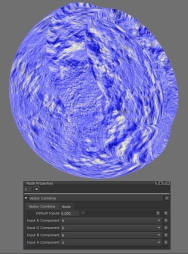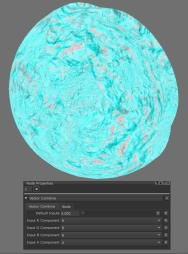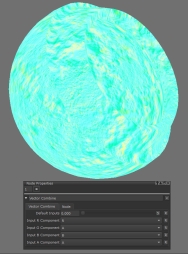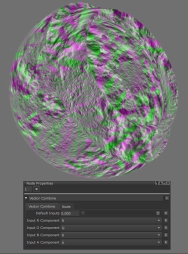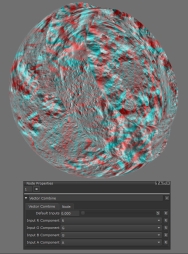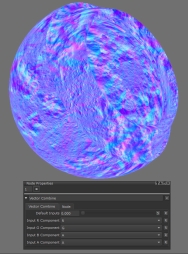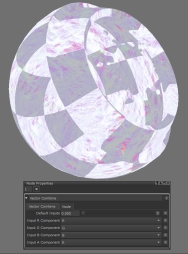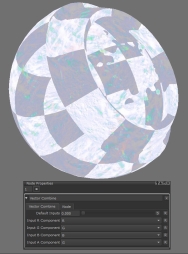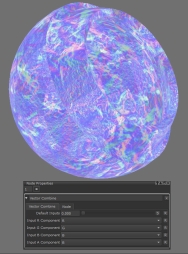Vector Combine Node
Access: Nodes > Misc > Vector Combine
The Vector Combine node combines components of four input vectors into a single output vector. This node has been designed to be very flexible and allows you to have complete control over the individual components of a vector. The Vector Combine node can be used to extract or make adjustments to the R, G, B and A components separately and then reconstruct them to output a new vector.
Vector Combine is often used after a Vector Split node to stitch a vector back together after it has been separated.
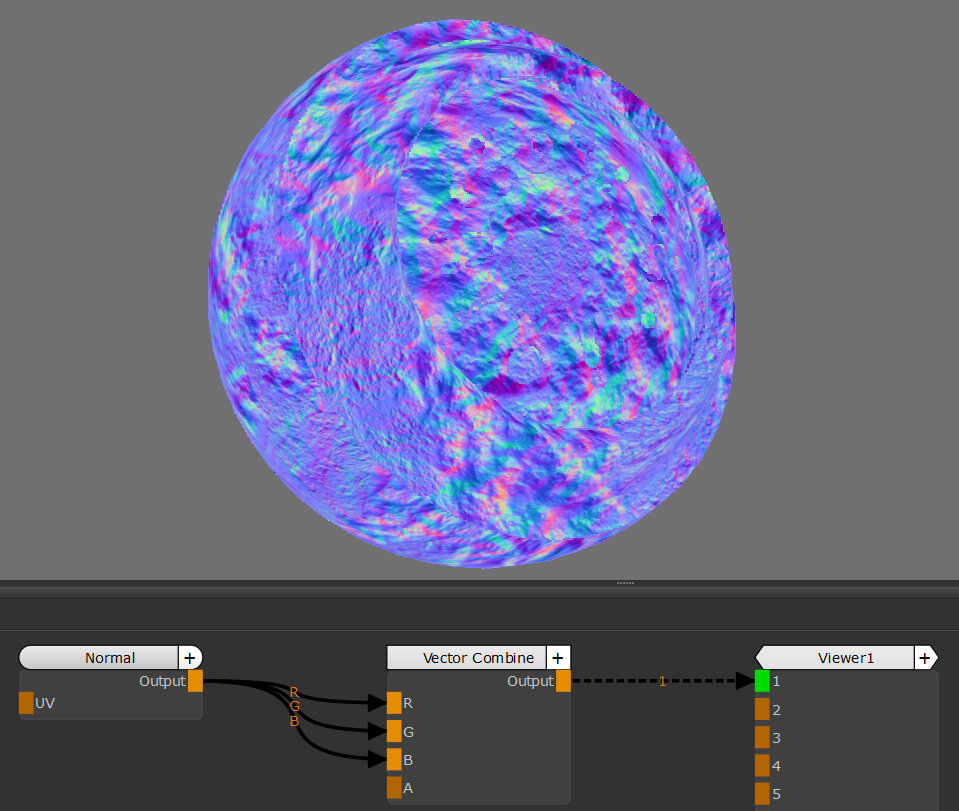
R, G and B input taking the respective components from the
vector input resulting in an unchanged vector
Vector Combine Node Inputs
|
R |
The vector to use as the input for the red component. If nothing is input, this will default to the red component (the first field) of the Default Inputs attribute in the Node Properties. |
|
G |
The vector to use as the input for the green component. If nothing is input, this will default to the green component (the second field) of the Default Inputs attribute in the Node Properties. |
|
B |
The vector to use as the input for the blue component. If nothing is input, this will default to the blue component (the third field) of the Default Inputs attribute in the Node Properties. |
|
A |
The vector to use as the input for the alpha component. If nothing is input, this will default to the alpha component (the forth field) of the Default Inputs attribute in the Node Properties. |
Vector Combine Node Outputs
|
Output |
This outputs a vector comprised of the chosen components of the input vectors. |
Vector Combine Node Properties
Workflow Example
Vector Combine is closely linked to the Vector Split node and the two are usually used together. One common workflow is to use Vector Split to separate out individual components, make adjustments to one or more, and then feed the modified component back using Vector Combine.
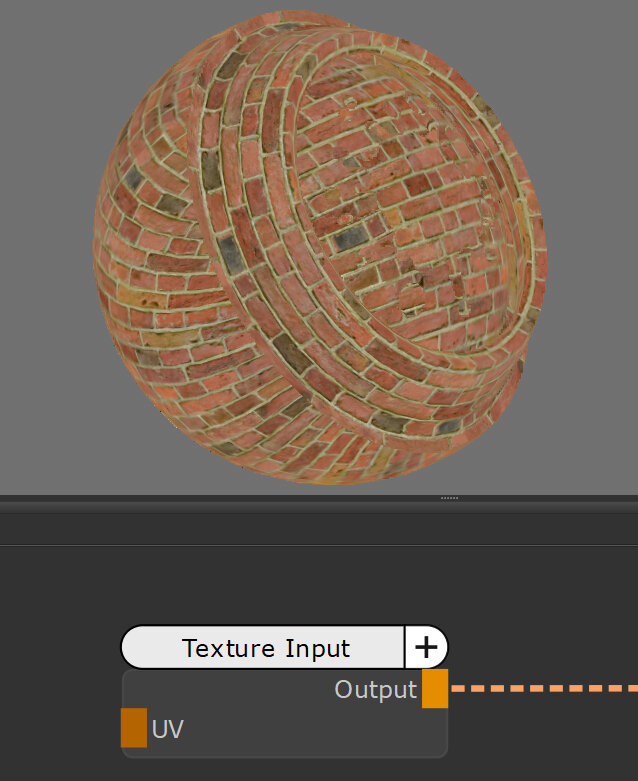
|
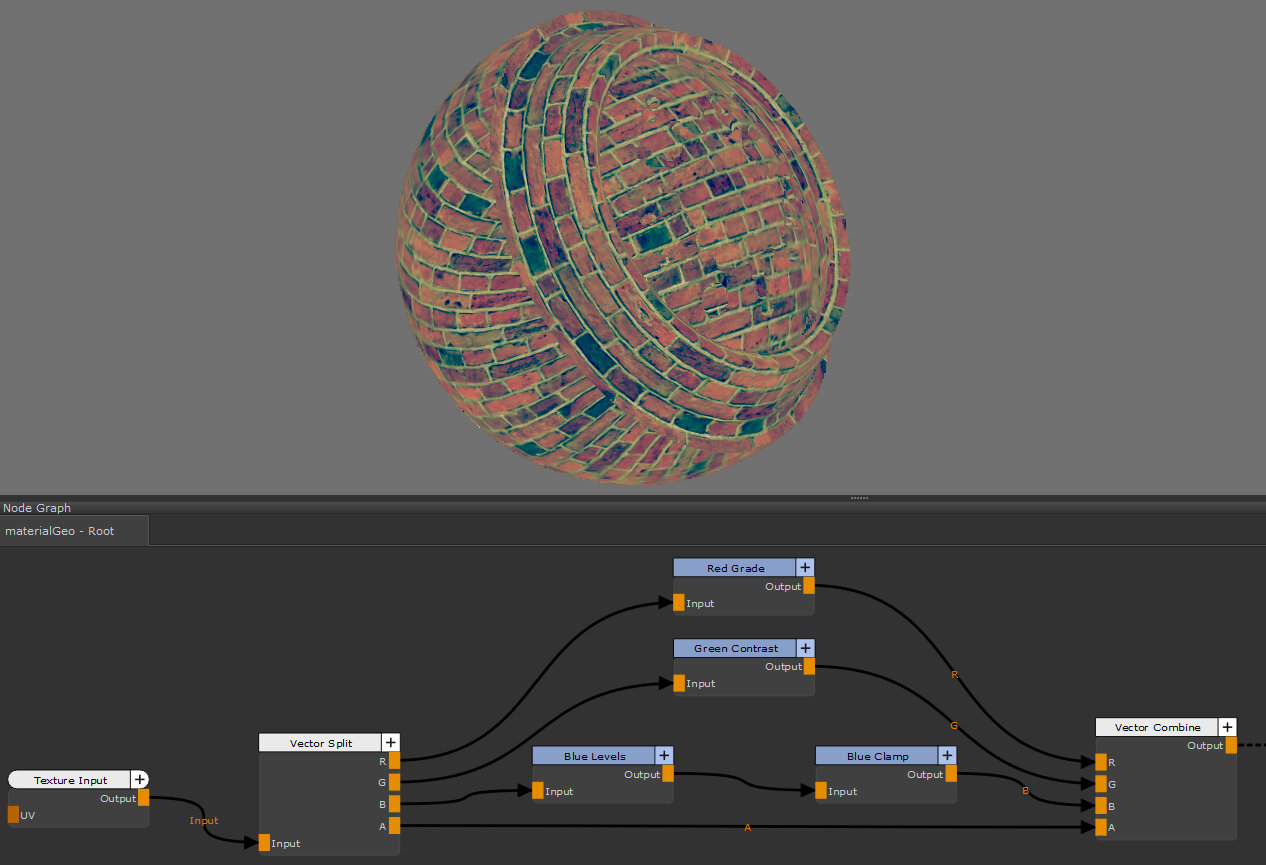
|
| Texture Input | Texture Output after Adjustments |
This use of the Vector Split and Vector Combine nodes can be especially useful when working with textures for video games. These textures are often packed which means multiple channels, such as


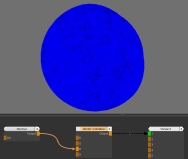

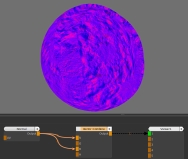
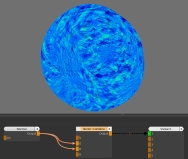
 button to open the text fields for the individual vector components to use as the Default Inputs.
button to open the text fields for the individual vector components to use as the Default Inputs.