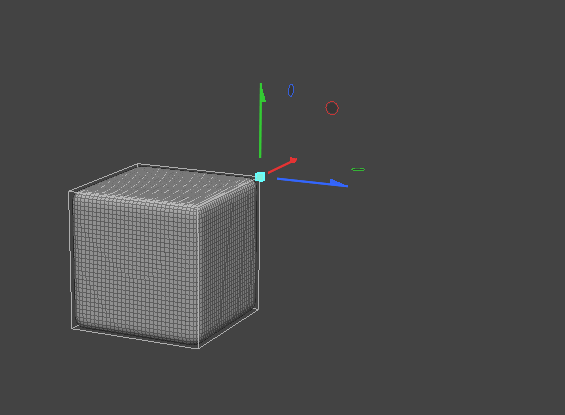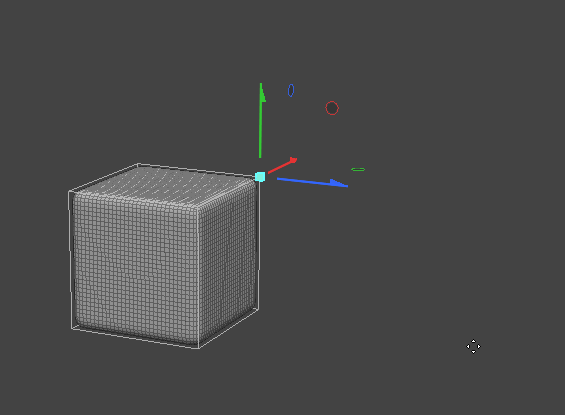Improve Mesh Interaction Speeds with the Wrap Effector
The wrap effector is a MeshOp that allows you to assign a low poly version of your mesh to its high poly equivalent so that broad edits can be made without having to compromise on mesh density.
The wrap effector is different from the wrap influence in that it binds target points relative to positions on the wrap mesh, and then blends the binding regions together giving a smoother result.
|
|
|
| Wrap Influence | Wrap Effector |
The Wrap Effector is generally best used in conjunction with the schematic viewport. To set up the Wrap Effector:
- Create a mesh and then duplicate it. One of these meshes will be our high poly mesh, while the other will act as our wrap mesh.
- Subdivide one of the meshes, but leave the other at its original poly count.
- Bring both meshes into the schematic viewport by selecting both in the Items List and then dragging and dropping them into the Schematic viewport.
- Within the schematic viewport, create a Mesh Wrap Effector node. This can be done by clicking Add… and then navigating to Deformers/Effectors>Mesh Wrap Effector, or by typing the name of the node into the search bar.
- From the Mesh Wrap Effector, draw a connection between your high poly mesh and the geometry input in the Mesh Wrap Effector node.
- Draw a connection between your lowpoly mesh and the Wrap Mesh input in the Mesh Wrap Effector locator node.
Once created, a Mesh Wrap Effector locator node is added to the schematic viewport. This will be needed in later steps, so leave it as is.
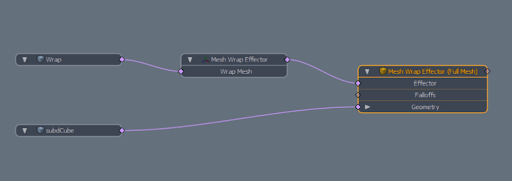
Once set up, you can select points on your low poly or wrap mesh and move them as needed. As points on the wrap mesh are deformed, the high poly mesh deforms to match the low poly mesh. As long as the number of points is not changed, the wrap mesh can be continually edited and deformed. If the wrap mesh is disconnected, the deformations present on the target mesh are reset until a new wrap mesh is connected.
There are also a number of parameters that can be adjusted within the Item Properties of the Mesh Wrap Effector node.
|
Wrap Effector Controls |
|
|---|---|
|
Wrap Mesh |
Allows you to set the wrap mesh used to deform the target mesh |
|
Strength |
Determines how strong the deform effect is. |
|
Sharpness |
Determines how strongly the target mesh adheres to the wrap mesh |
|
Set Bind Positions |
Freezes the position of the points and polygons in the chosen wrap mesh as the default position. Any additional deformations will be in relation to the frozen points and positions of the wrap mesh. |
|
Create Wrap Mesh |
Allows you to generate a latticed mesh around the deforming geometry |
|
Mode |
Allows you to set whether influence regions are created for every vertex in the wrap mesh, or for every polygon |
|
Shear Compensate |
When enabled, any distortions applied to the wrap mesh attempt to be accounted for in the target mesh. Note: Ddepending on the complexity of the wrap mesh, having this enabled may cause the tool to run slower or cause unwanted deformations. |
|
Use Wrap Transforms |
When enabled, Item Level transforms on the wrap mesh will deform the target mesh. If disabled, Item Level transforms will be ignored. |
|
Use All Points |
When enabled, the range of influence needed will automatically be set to the furthest distance needed to encompass every point. When enabled, all other settings related to setting influence will be disabled. |
|
Draw Ranges |
Controls if the influence regions are drawn or not |
|
Radius |
If Use All Points is disabled, this acts as the base radius for the influence region of each vertex or polygon on the wrap mesh |
|
Remap Weights |
By default, the weight of all points on the wrap mesh are normalized and influence is equal actross all points. However, these weights can be remapped and further manipulated with a gradient |