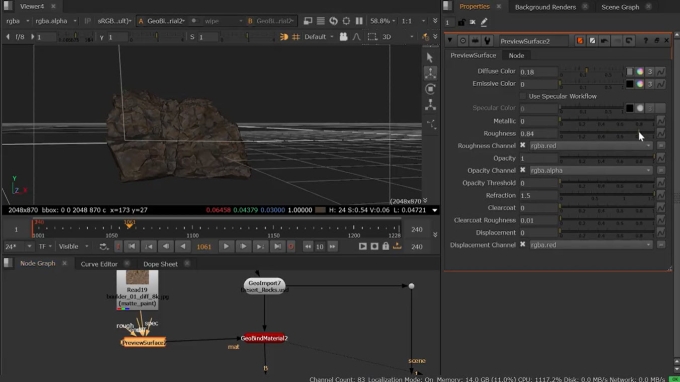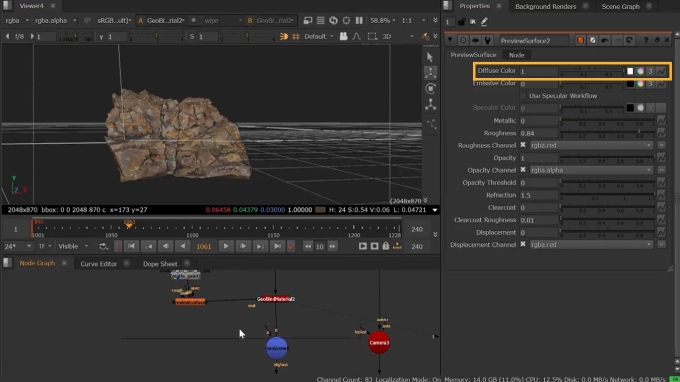PreviewSurface: USD Workflows
The PreviewSurface node is a representation of the “USDPreviewSurface” shader which is meant to model a “modern” physically based surface with both specular and metalness workflows. PreviewSurface supports these either by enabling or disabling the Use Specular Workflow control. It has a variety of inputs such as roughness, specular, emission, diffuse, as well as hidden inputs for opacity, normals, AOVs, displacement.
In this example, we are using a PreviewSurface shader to add diffuse elements to an imported .usd prim.
|
2.
|
Use a Read node to add your texture source image and connect it to the PreviewSurface node’s diff input. |
|
4.
|
Assemble the rest of your scene, for example with GeoScene and any lighting needed. |
|
5.
|
Adjust the knobs to achieve your desired effect. For example, here we are turning up the Diffuse Color to achieve a brighter surface. |
Note: With the Use Specular Workflow checkbox turned off, increasing the Metallic knob can create a shiny metal look, preferred by games pipelines. For a similar effect for film pipelines, you may prefer turn the Use Specular Workflow checkbox on, and instead adjust Specular Color.