Graph Scope Variables / Multi-shot Set-up
Graph Scope Variables allow you to define, store and access the data required for multiple contexts or scopes in a single Nuke script. You can, optionally, define these scopes as VariableGroup nodes in your Node Graph and switch the scope based on the variables available.
To share a Graph Scope Variable set-up between Nuke scripts, you can add variables to existing scripts using the python API. Here we will run through an example of setting up the GSVs using python within an script.
The Gsv_Knob
The Gsv_Knob provides the interface to interact with Graph
Scope Variables. The Gsv_Knob holds the Graph Variables
created within the scope of each group.
We will start by considering the Root Gsv_Knob.
The Root Gsv_Knob can be obtained as follows:
root_node = nuke.root()
gsv_knob = root_node['gsv']
The Gsv_Knob holds Variable Sets which contain the
Variables. The Gsv_Knob has a special Variable Set called
__default__. This set is used for Variables which you would like to
display directly inside the group (in this case the Root).
Let’s use __default__ to add GSVs to the project:
gsv_knob.setGsvValue("__default__.show_name", "sidi_ali")
gsv_knob.setGsvValue("__default__.show_root", "/Volumes/Projects/Multishot")
gsv_knob.setGsvValue("__default__.shot", "shot30")
...
Note
setGsvValue() takes a path as the first
parameter. This is composed as a dot separated path, i.e.
variable_set.variable_name.
Here is an example of the Root projects settings after adding variables:
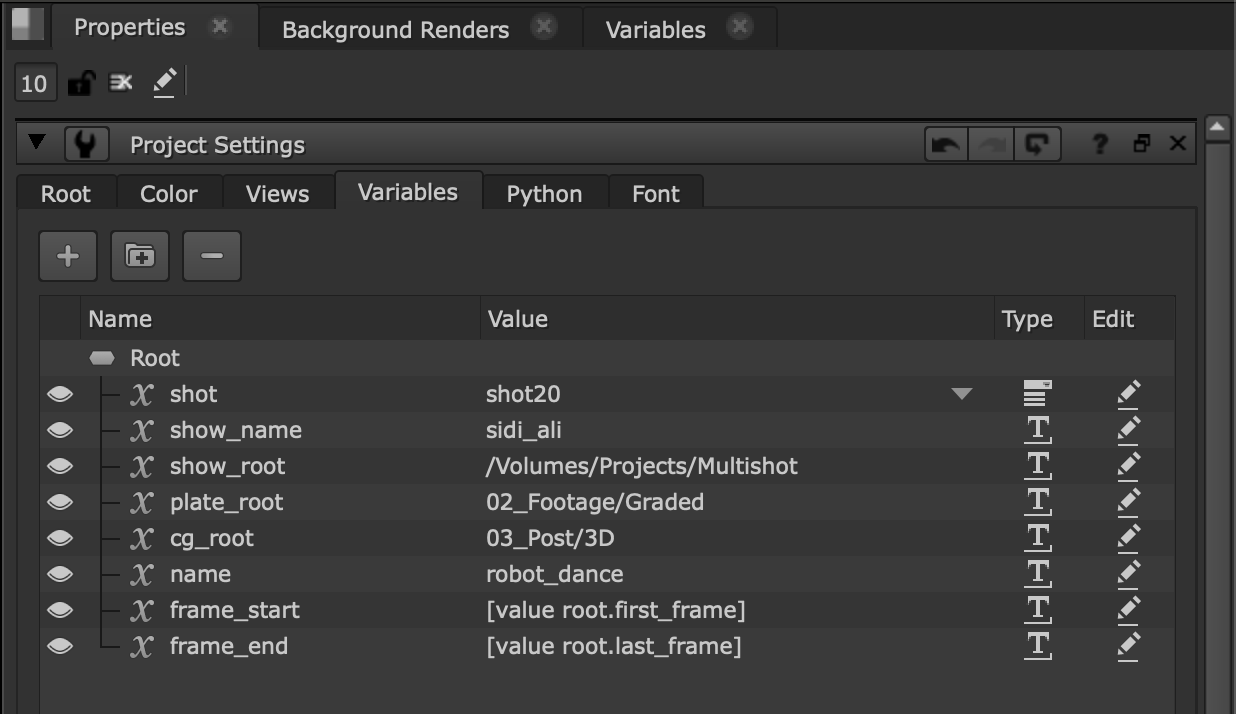
We can also add shot specific variables to a named Variable Set:
gsv_knob.addGsvSet("shot10_plate")
gsv_knob.setGsvValue("shot10_plate.name", "s00010")
...
This is how the Root project settings looks after adding Variables under a Variable Set:
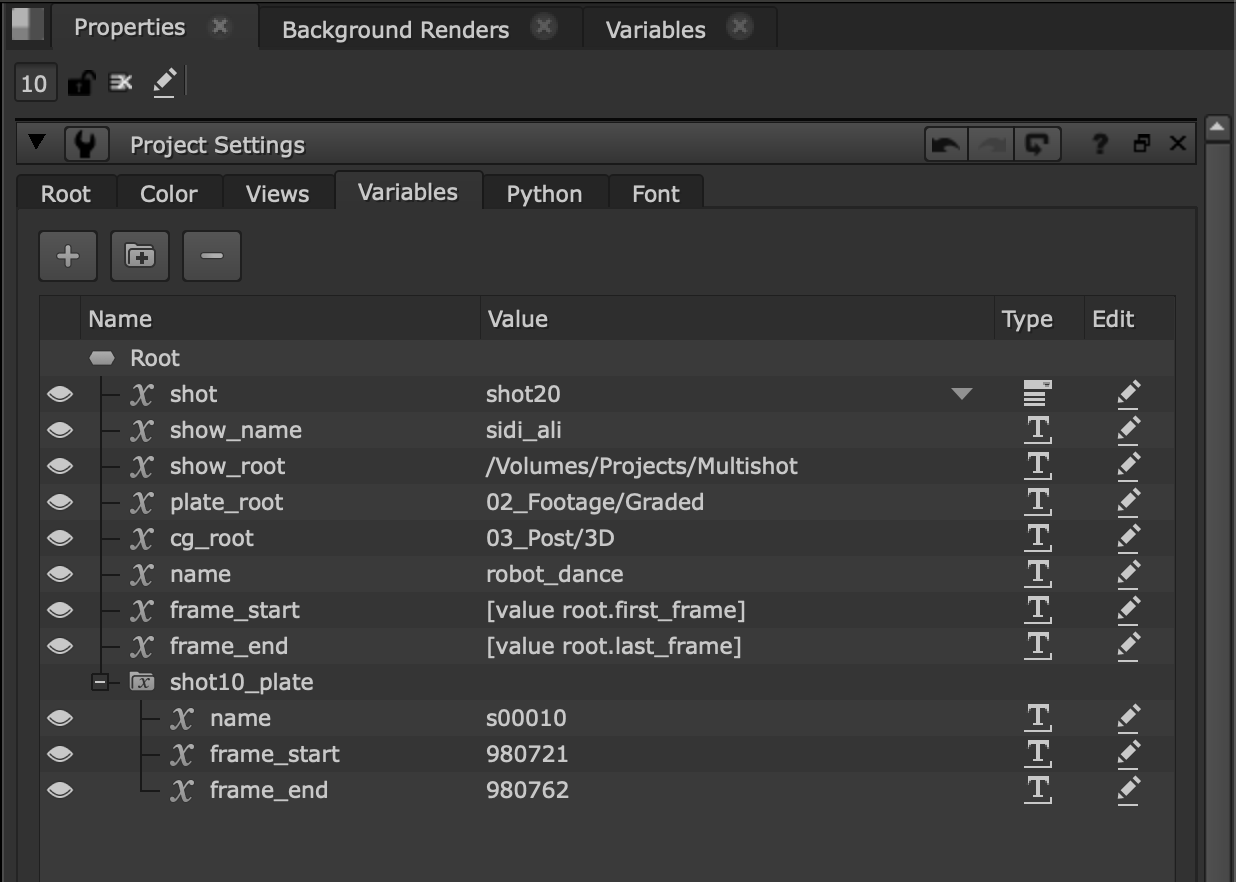
The Gsv_Knob Value Format
The value of the Root Gsv_Knob can be obtained with
value():
gsv_knob.value()
# Result: {
'__default__': {
'shot': 'shot30',
'show_name': 'sidi_ali',
'show_root': '/Volumes/Projects/Multishot'
},
'shot10_plate': {
'name': 's00010'
}
}
The format of the value is a dictionary of sets, each containing a dictionary
of 'variable_name': 'value' pairs.
Note
Remember that every GSV is contained in a set. The GSVs directly under the group are placed in the special set called __default__.
Rather than settings GSVs one at a time, they can all be set at once by
rebuilding the knob value using setValue(), for
example:
gsv_knob.setValue(
{
'__default__': {
'shot': 'shot30',
'show_name': 'sidi_ali2',
'show_root': '/Volumes/Projects/Multishot2'
},
'shot10_plate': {
'name': 's00010'
}
}
)
Removing and Editing Variables and Sets
To make edits to existing GSVs you may want to rename variable sets and GSVs:
gsv_knob.renameGsvSet("shot10_plate", "plates_shot10")
gsv_knob.renameGsv("plates_shot10.name", "shot_name")
You can also remove variables and sets:
gsv_knob.removeGsvSet("plates_shot10")
gsv_knob.removeGsv("__default__.show_name")
To change the value of a GSV, simply set the value again:
gsv_knob.setGsvValue("__default__.shot", "shot20")
Specifying GSV Value Options
Often GSVs only have a few options available. To help simplify the process of setting variables, they can be registered as a List data type. This requires a list of options to be specified. This can be done in python as follows:
gsv_knob.setDataType("__default__.shot", nuke.gsv.DataType.List)
gsv_knob.setListOptions("__default__.shot", ["shot10", "shot20", "shot30"])
Adding GSVs to the Variables Panel
Variables to which you would like quick and easy access can be added to the Variables panel:
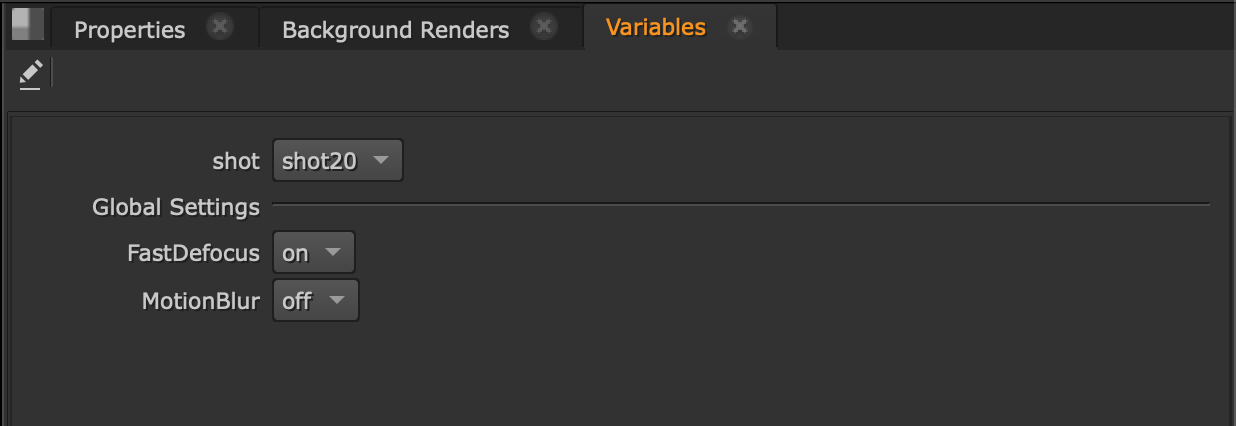
Let us add some global settings to our GSVs:
gsv_knob.addGsvSet("Global_Settings")
gsv_knob.setGsvValue("Global_Settings.FastDefocus", "on")
gsv_knob.setDataType("Global_Settings.FastDefocus", nuke.gsv.DataType.List)
gsv_knob.setListOptions("Global_Settings.FastDefocus", ["on", "off"])
gsv_knob.setGsvValue("Global_Settings.MotionBlur", "off")
gsv_knob.setDataType("Global_Settings.MotionBlur", nuke.gsv.DataType.List)
gsv_knob.setListOptions("Global_Settings.MotionBlur", ["on", "off"])
...
We can then add accessible variables to the Variables Panel:
gsv_knob.setFavorite("__default__.shot", True)
gsv_knob.setFavorite("Global_Settings.FastDefocus", True)
gsv_knob.setFavorite("Global_Settings.MotionBlur", True)
To remove the GSVs from the Variables Panel, simple turn off the favorite property:
gsv_knob.setFavorite("Global_Settings.MotionBlur", False)
Variable Scopes and Overrides
To set up variables which are simultaneously available at different values in different parts of the single Nuke script, you need to define scopes for the variables. Scopes are created by VariableGroups. Each VariableGroup inherits the GSVs of its parent Group but it may override each GSV by providing its own value for the variable.
Note
VariableGroups pass GSV definitions and overrides up the graph. This causes nodes which provide inputs for multiple VariableGroups to be evaluated with multiple values for the same GSV simultaneously. This acts in a similar way to TimeOffset nodes. Multiple TimeOffset nodes may access input nodes at multiple times/frames simultaneously.
Firstly create VariableGroups to introduce new GSVs:
# Outer VariableGroup
sequenceGroup = nuke.nodes.VariableGroup(name="sq_robot_dance")
with sequenceGroup:
# Inner VariableGroup
shotGroup = nuke.nodes.VariableGroup(name="s50_robot")
Next add the GSVs:
gsv_knob.setGsvValue("sq_robot_dance.__default__.name", "robot_dance")
gsv_knob.setGsvValue("sq_robot_dance.__default__.scope", "sequence")
gsv_knob.setGsvValue("sq_robot_dance.__default__.frame_start", "1001")
gsv_knob.setGsvValue("sq_robot_dance.__default__.frame_end", "1152")
gsv_knob.setGsvValue("sq_robot_dance.s50_robot.__default__.name", "s00050")
gsv_knob.setGsvValue("sq_robot_dance.s50_robot.__default__.scope", "shot")
Note
setGsvValue() path parameter is extended for
VariableGroups to become variable_group...variable_set.variable_name,
where the elipsis represents a dot separated hierarchy of groups. Each
VariableGroup has a Gsv_Knob which can be used to access
the variable sets defined by the VariableGroup directly. Paths are then
relative to the Gsv_Knob owner.
For example:
sq_gsv_knob = sequenceGroup['gsv']
sq_gsv_knob.getGsvValue("__default__.scope")
# Result: 'sequence'
sq_gsv_knob.getGsvValue("s50_robot.__default__.scope")
# Result: 'shot'
Having added these variables to the parent (sequence) and child (shot) groups, s50_robot inherits name, scope, frame_start and frame_end from sq_robot_dance. However, name and scope have been overridden.
To override frame_start and frame_end it is only necessary to set the variables in s50_robot:
gsv_knob.setGsvValue("sq_robot_dance.s50_robot.__default__.frame_start", "1011")
gsv_knob.setGsvValue("sq_robot_dance.s50_robot.__default__.frame_end", "1951")