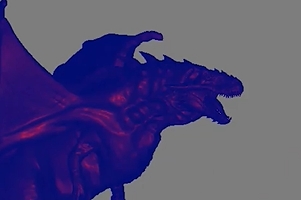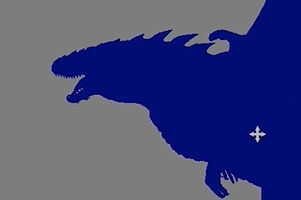Camera Facing Gradient Node
Access: Nodes > Projection > Camera Facing Gradient
The Camera Facing Gradient node creates a gradient based on the facing of geometry relative to a projector in the scene. You can control the gradient between the start and end colors using the Facing Blend controls and assign multiple projectors to the node to create as many gradients as you require from any angle.
|
|
|
|
A red to blue gradient where full red is facing the camera and full blue is facing away from the camera. |
|
Camera Facing Gradient Node Inputs
| Start Color |
Sets the start color of the gradient, which is applied to geometry facing the selected projector. |
| End Color |
Sets the end color of the gradient, which is applied to geometry facing away from the selected projector. |
|
Normal |
An optional input to feed in a normal map to determine geometry facing. |
Camera Facing Gradient Node Outputs
|
Output |
A facing gradient calculated from normals in relation to a selected projector. |
Camera Facing Gradient Node Properties
| Start Color
swatch |
Sets the default start color of the gradient if nothing is connected to the Start Color input. |
| End Color
swatch |
Sets the default end color of the gradient if nothing is connected to the End Color input. |
| Facing Blend: Start
numeric field, slider |
Sets the facing angle at which the gradient blend begins. Facing angles greater than this value blend towards the End Color. |
| Facing Blend: End
numeric field, slider |
Sets the facing angle at which the gradient blend ends. Facing angles less than this value blend towards the Start Color. |
|
Absolute checkbox |
When enabled, all negative facing values are considered positive and given the same value. |
| Projector
dropdown |
Selects the projector to use as the basis for the facing gradient. You can use one of the standard projection angles, Perpective, Othographic, or UV, or create a custom projector by pressing the + button. |
|
|
Click to add a custom projector to the scene to control the gradient applied to your geometry. See Projectors Palette for more information on projectors in Mari. |
|
|
Click to switch to the Transform Selected Objects tool so you can move the selected object around the scene. |
Related Nodes
• Camera Distance Gradient Node