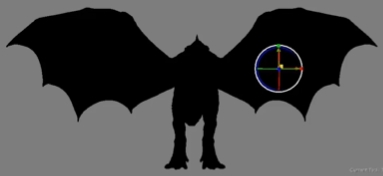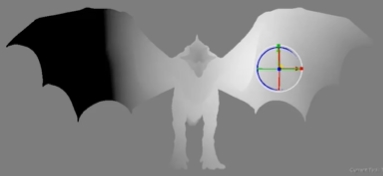Object Distance Gradient Node
Access: Nodes > Projection > Object Distance Gradient
The Object Distance Gradient node creates a gradient based on a locator's proximity to your geometry. You can control the gradient between the near and far colors using the Distance Blend controls.
|
|
|
|
With the locator far from the geometry , the Far Color is used. |
The same locator translated to nearer the geometry produces the gradient. |
Object Distance Gradient Node Inputs
| Near Color |
Sets the start color of the gradient, which is applied to geometry closest to the locator. |
| Far Color |
Sets the end color of the gradient, which is applied to geometry farthest away from the locator. |
|
Position |
An optional input to set the start coordinates of the gradient, measured from the value of the input to the locator/position specified in the node properties Distance Blend: Start control. |
Object Distance Gradient Node Outputs
|
Output |
A distance gradient calculated from locator position in relation to geometry. |
Object Distance Gradient Node Properties
| Distance from Locator |
Sets how the distance from the locator to the geometry is calculated, either from the center, along a single axis, or on two axes. Note: If you select a plane option, YZ, XZ, or XY, you can calculate absolute distance rather than relative distance to the geometry by enabling the Absolute checkbox. |
| Near Color
swatch |
Sets the default start color of the gradient if nothing is connected to the Near Color input. |
| Far Color
swatch |
Sets the default end color of the gradient if nothing is connected to the Far Color input. |
| Distance Blend: Start
numeric field, slider |
Sets the point at which the gradient blend begins. The default 0.0 causes the gradient to blend towards the Far Color immediately. |
| Distance Blend: Range
numeric field, slider |
Sets the point at which the gradient blend ends. The default 10.0 causes the gradient to be equal to the Far Color after 10 units, which depends on the scale of your imported geometry. |
|
Absolute checkbox |
When enabled, all negative distances are considered positive. For example, a point 5m "behind" the selected plane is given the same value as a point 5m in "front" of the selected plane. Note: Absolute distance only applies when a plane,YZ, XZ, or XY, is selected from the Distance from Locator dropdown. |
| Object
dropdown |
Selects the object to use as the basis for the distance gradient. You can use one of the standard options, objects, cameras, and lights, or create a custom locator by pressing the + button. |
|
|
Click to add a locator to the scene to control the gradient applied to your geometry. |
|
|
Click to switch to the Transform Selected Objects tool so you can move the selected object around the scene. |
|
|
Click to show and hide the transform controls at the bottom of the panel. |