What's New in Modo 12.1v1
This topic documents the updates included in Modo 12.1v1 and links to the appropriate page of the documentation so you can get the information you need and start working with the new features right away.
Advanced Viewport Improvements
Full Shader Tree Group Layer Support
The Advanced 3D viewport has seen some significant improvements in 12.1 allowing you to render much more complicated material setups directly in the Advanced 3D viewport and make changes in real time. The Advanced 3D Viewport now fully supports Group Masks allowing you to mask multiple material layers so you have the ability to render highly complex, multi-layered material setups.
Also, the Advanced 3D viewport now fully supports group mask Blend Mode and Opacity changes, resulting, in most cases, in little difference between the representation of a material in Advanced 3D viewport and the representation of a material in Modo’s Preview Viewport.
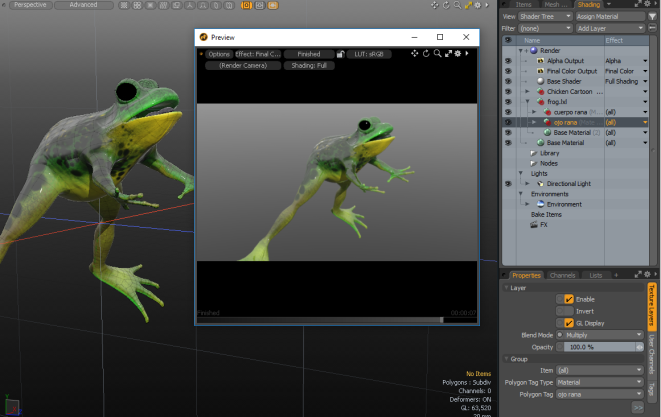
For more information, see Advancing the Shader Tree and 3D (OpenGL) Viewport.
Video
Modo 12.1 Quick Clip - Rendering AVP
Animation Improvements
New Driven Actions
Modo now supports driven actions, which gives you the ability to key an action through a single channel. This allows you to re-time actions, create time warping effects, and also manipulate multiple actions together in the timeline. A number of new Driven Actions options have been added to the Actions palette.
For more information, see Creating Actors, Actions, and Poses.
Video
Modo 12.1 Quick Clip - Driven Actions
Graph Editor Improvements
New Box Scaling Tool
The Graph Editor now has a new Box Scaling tool, which allows you to scale and move multiple selected keyframes.
![]()
For more information, see Scaling Multiple Keyframes.
Video
Modo 12.1 Quick Clip - Box Scaling Tool
New Smooth Flat Slope Type
A new Smooth Flat slope type has been added to the Graph Editor to improve What's New in Modo 12.1v1 between keys. It adjusts the tangents as the key value approaches surrounding keys to avoid an over shoot. This is the default slope type for new keys.
For more information, see Modifying Curves.
Video
Modo 12.1 Quick Clip - Smooth Flat Key Slope
Modeling and Asset Creation
Curve Particle Generator Updates
Along with some bug fixes, the Curve Particle Generator tool's Properties interface is now split into two separate vertical tabs, CPG Distribute and CPG Control.
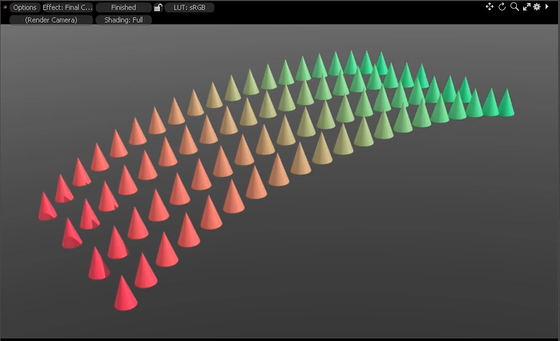
In addition, the following new Curve Particle Generator options have been added to improve your workflow when working with particles:
• Point Mode > Exact Distance - Sets the exact distance between particles. The last point disappears when it pushes off the edge of the curve.
• Particles ID Mode - Allows you to set the particle ID mode: Span Each Curve, Span All Curves, or Random.
• Alignment Mode - Allows you to align particles using one of the following options: Automatic, Curve Direction, Mesh Normal, Mesh Direction, or None.
• Reverse Axis - Reverses the direction of the particles based on the Forward Axis specified.
• Radial Position Jitter - Sets the degree of random variation in the position of each particle. Using this you can create an uneven distribution of particles.
• Rotation Jitter - Randomizes the rotation of the particles along the curve.
• Scale Jitter - Randomizes the scale of the particles along the curve.
For more information, see Curve Particle Generator.
Video
Modo 12.1 Quick Clip - Curve Particle Generator Update
Curve Rebuild Tool Updates
The Curve Rebuild tool now has a new Exact Distance option, which allows you to set the exact distance between particles along a curve.
For more information, see Curve Rebuild.
Video
Modo 12.1 Quick Clip - Curve Rebuild MeshOp
Edges to Curves Tool Updates
The Edges to Curves tool now supports multiple curves.
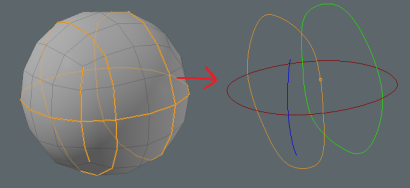
Video
Modo 12.1 Quick Clip - Edges To Curves MeshOp Update
Gradient Save Preset Option
You now have the ability to save your Gradient Value/Color options as presets to use in other projects and to share with others. The preset is saved to the Preset Browser Assets > Envelopes directory. Once saved, you can later drag-and-drop this asset from the Preset Browser onto the Graphic Editor or Gradient Editor to apply it to your scene.
For more information, see Gradient Editor and Graph Editor.
Video
Modo 12.1 Quick Clip - Mini Gradient Editor
Modo 12.1 Quick Clip - Envelope Presets
Hard Edge Improvements
Vertex Normal Toolkit Updates
The Vertex Normal Toolkit interface has been significantly changed for Modo 12.1. It completely changes how vertex normals are handled. Now you can deform and edit the geometry and your updates are now automatically stored as Modo's native smoothing without having to re-create your normal maps. This new tool palette allows you to quickly select hard and soft edges and select different types of geometry to apply your selection to.
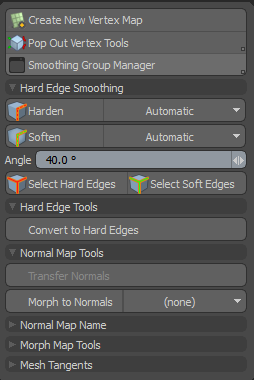
For more information, see Vertex Normal Tools.
Smoothing Groups Improvements
Modo allows you to create polygon set smoothing groups to ease your workflow when working on complex models using the new Smoothing Groups Manager.
For more information, see Using the Smoothing Group Manager.
New Weighting Options for Materials
The Material item has the following new weighting options:
• Normal Method - Specifies how to generate the geometric face normals using one of the following options: Default or Newells.
• Sum Coplanar Polygon Areas - Adds up the effective areas of contiguous coplanar polygons.
• Weight by Polygon Angle - Influences the polygons to form a larger angle at that vertex.
• Crease by Smoothing Angle - Toggles creasing the shading of the mesh by the material's smoothing angle.
• Smoothing Groups - Selects how to deal with smoothing groups using one of the following options: Off, Crease, or Force.
• Crease by Hard Edges - Toggles splitting the smoothing of the mesh by any hard edges.
Videos
Modo 12.1 Quick Clip - Vertex Normal Toolkit Update
Modo 12.1 Quick Clip - Forced Smoothing
Modo 12.1 Quick Clip - Newells Normal Method
Modo 12.1 Quick Clip - Smoothing Group Manager
Modo 12.1 Quick Clip - Sum Coplanar Polygon Areas
MeshFusion Strip Enhancements
Modo 12.1 provides improved geometry at the intersections of Surface Strips and normal MeshFusion (boolean) Strips. The improved geometry is only available when the Grid form of Surface Strip source meshes is used (as specified when applying the Surface Strip Source mesh using MeshFusion’s Apply Surface Strip buttons) . In general the Grid topology should always be used when Surface and Boolean Strips intersect.
You may see changes in pre 12.1 scenes because MeshFusion previously forced the Miter topology for Surface/Boolean Strip Intersections. If the source was originally applied with the Grid option, MeshFusion now respects that setting and provide the improved geometry.
Additional options have been added to the Fusion Surface Strips feature added in Modo 12. A new Strip Polys Only option is available for the Fusion Item, which only evaluates and produces the strip geometry. The surface mesh is not generated. Enabling this option reduces the memory usage.
In addition, two new options have been added to provide greater control over the topology that surface strips generate.
• Absolute Quad Length - In combination with the Strip Length Abs option, allows you to define the length of each polygon in a strip on a global basis. This can also be overridden on a per strip item basis if required.
• Perpendicular Recovery - Controls how quickly strip crossing edges return to a perpendicular position near a strip intersection. This gives you an incredible amount of control over the topology that MeshFusion surface strips creates. Specifying this option produces clean geometry that can be utilized for any post Fusion modeling with either direct or procedural tools.
For more information, see Fusion Item.
Video
Modo 12.1 Quick Clip - MeshFusion Surface Strips Update
Procedural Connected Selection
A new procedural Select Connected mesh operation has been added to quickly locate connected geometry to a polygon, vertex, or edge selection. This Mesh Operation uses a previous selection method, such as Select By Index, to compute all vertices, edges, and polygons.
For more information, see Select Connected.
Video
Modo 12.1 Quick Clip - Select Connected Selection Operation
Procedural Convert Selection
The procedural Convert Mesh Operation converts a component selection from the given type to another component type, polygon, edge, or vertex, which is used by a procedural mesh operator downstream in the Mesh Operations list (stack). The original source selection is retained and new selections are added.
For more information, see Selection Types.
Video
Modo 12.1 Quick Clip - Convert Selection Selection Operation
Procedural Edge Slide Tool
A procedural modeling version of Edge Slide tool has been added. The Edge Slide mesh operator moves selected mesh elements along their connected edges.
There are two main modes for this tool, Radial mode and Linear mode, which can be used depending on the style of selection and intended result.
For more information, see Slide / Edge Slide.
Video
Modo 12.1 Quick Clip - Edge Slide MeshOp
Procedural Edge Split Tool
A new procedural Edge Split tool has been added to select a set of edges and split the mesh in two or more patches. You can interactively update the Gap distance by changing the value.
For more information, see Split.
Video
Modo 12.1 Quick Clip - Edge Split MeshOp
Procedural Loop Selection
A new procedural Select Loop tool as been added to select a loop of either vertices, edges, or polygons based on a previous selection operation in your Mesh Operations list.
For more information, see Using Selection Modifiers.
Video
Modo 12.1 Quick Clip - Select Loop Selection Operation
Procedural Polygon Merge Tool
A new procedural Polygon Merge tool has been added to take a connected selection of polygons and merge them into a single polygon. You can also apply this tool with any of the Select by Previous selection operations.
For more information, see Using a Procedural Polygon Merge.
Video
Modo 12.1 Quick Clip - Merge Poly MeshOp
Procedural Polygon Unify Tool
A new procedural Unify Polygons tool has been added to merge two polygons into a single polygon when you have two polygons that are in exactly the same space and the polygons share the same vertices.
For more information, see Unify.
Video
Modo 12.1 Quick Clip - Unify Poly MeshOp
Procedural Push Tool
A new procedural Push tool has been added to move selected geometry along the selected item's normals.
For more information, see Push.
Video
Modo 12.1 Quick Clip - Push MeshOp
Procedural Surface Constraint
A new procedural Surface Constraint tool has been added, which is based on the Mesh Constraint Background option. Use this tool to procedurally constrain geometry to another piece of geometry in your scene.
For more information, see Procedural Surface Constraint Tool.
Videos
Modo 12.1 Quick Clip - Surface Constraint MeshOp Closest Option
Modo 12.1 Quick Clip - Surface Constraint MeshOp Directional Option
Modo 12.1 Quick Clip - Surface Constraint MeshOp Half Ray Option
Render Display Updates
To improve your workflow, we have added a new button to access the Render Display viewport while working in any layout.
![]()
For more information, see Render Display.
Render Film Roll
We have added the Film Roll option to the Camera item for 2D camera rotation. The results are displayed in the 3D Viewport when the animation is played.
For more information, see Camera Items.
Video
Modo 12.1 Quick Clip - Film Roll
Replicator Improvements
A new Use Polygon with Connectivity option has been added to the Replicator Item, which generates a replica for each polygon, positioned at the center of each polygon, and aligned with the polygon's normal directions. This mode looks at how then polygons are connected rather than the point order. Additionally, it aligns X and Z direction of the particle axis to neighbor connecting quad polygons.
For more information, see Source Mode.
Video
Modo 12.1 Quick Clip - Replicator Connectivity Option
Symmetrize Tool
A new direct modeling version of the Symmetrize tool has been added to delete half of a mesh and mirror the opposite half in its place.
For more information, see Symmetrize.
Video
Modo 12.1 Quick Clip - Non-Procedural Symmetrize
Texture Locator Tool Updates
Texture Locator now has a new Front Culling option to create a texture shadow that only maps the parts of the geometry directly seen by the camera.
For more information, see Texture Locator.
Video
Modo 12.1 Quick Clip - Texture Locator Front Culling
Modo VR
Modo VR is now integrated into Modo 12.1v1 and we have a new VR layout, which allows first person manipulation of layout, annotations, playback, and review directly in Modo in VR. Modo VR is built on the Modo Advanced Viewport technology, using a VR headset to let you model in real life scale and perspective. Reviewing content in VR directly via Modo greatly reduces time needed to switch applications, and greatly improves the overall immersion and connection an artist has with an object’s scale and perspective.
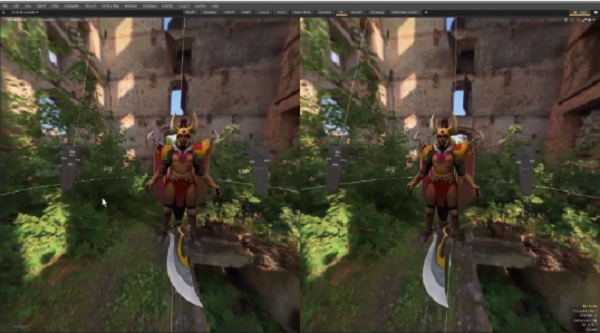
For more information, see Modo VR.
Videos
Modo 12.1 Quick Clip - VR Navigation
Modo 12.1 Quick Clip - VR UI and Editing
Modo 12.1 Quick Clip - VR Annotation
UI Improvements
For a quick overview on all of the UI changes made for this release, review the following videos.
Videos
Modo 12.1 Quick Clip - UI Updates Part 01
Modo 12.1 Quick Clip - UI Updates Part 02
Modo 12.1 Quick Clip - Beta Layout
UV Pack Improvements
A new algorithm has been implemented resulting in faster packing times and UV map coverage ratio improvements. The new algorithm now does better optimization for packing concave island shapes.
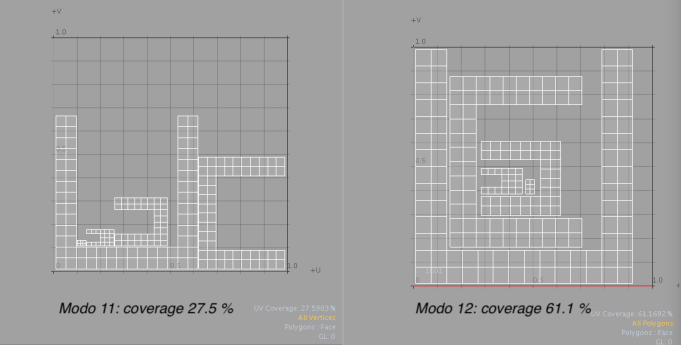
A number of new options have been added to the UV Pack tool for this release.
• Gap by Pixel - Sets the padding by image pixel unit, allowing you to accurately control the distance between UV islands and UV borders.
• Polygon Tag - Enables you to select a Material, Part, Smoothing Group, or Selection Set option to group UV islands by a polygon tag type to separate UDIM spaces.
• Background Constraint - Packs UV islands into the empty spaces available. Scaling it to the UVs in the background.
• Pack UVs to New Map - The original UV map is retained and individual UV maps are created for each specified polygon tag type.
For more information, see Pack UVs.
Videos
Modo 12.1 Quick Clip - Pack UVs Background Constraint
Modo 12.1 Quick Clip - Pack UVs Gap by Pixel
Modo 12.1 Quick Clip - Pack UVs Polygon Tag