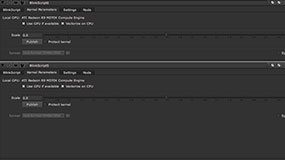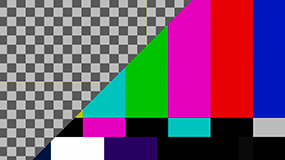Search is based on keyword.
Ex: "Procedures"
Do not search with natural language
Ex: "How do I write a new procedure?"
Contact Support
Example Nuke Scripts
|
On this page: |
This section pulls together and organizes the Nuke (.nk) scripts available to you throughout the help to ensure you can access them easily. The following video explains how to get the scripts into Nuke if the script links are disabled, and how to download the more complex examples.
The blue script links allow you to load the scripts into Nuke directly, but there are a few setup steps. If you just want to display a script to copy/paste it into Nuke manually, click the  button. Additionally, some scripts and examples can be downloaded directly.
button. Additionally, some scripts and examples can be downloaded directly.
Note: Loading example scripts only works if you launched the help from Nuke and have set documentation source to local in the Behaviors > Documentation tab of the Preferences.
See Using Script Links for more information.
Using Script Links
The auto-links for the scripts in this help only work when Nuke and the help files are linked by the helpCommandRequestHander. To enable the links:
| 1. | Launch Nuke. |
| 2. | Navigate to the Preferences > Behaviors > Documentation tab and select source > local. |
| 3. | Add a node to the Node Graph and click the ? in the node's Properties panel. |
The help available for that node displays.
| 4. | Navigate to Example Nuke Scripts in the help table of contents on the left of the screen. |
| 5. | Click the required link to auto-load the script into the Nuke session. |
Note: If you close Nuke or the help, that session link is broken and must be re-established.
Despilling Greenscreen and Bluescreen Footage
Expression nodes for despilling greenscreen and bluescreen footage 

Creating Motion Blur
Nuke 10.0 or Later
Using MotionBlur2D and VectorBlur to generate motion blur 
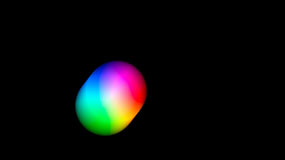
Using MotionBlur3D and VectorBlur to generate motion blur 
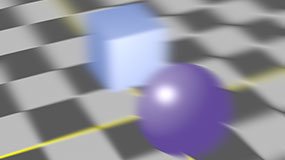
Using ScanlineRender and VectorBlur to add motion blur to particles 
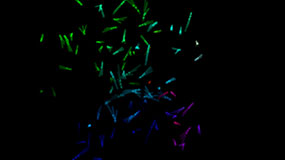
Nuke 9.0 or Earlier
Using MotionBlur2D and VectorBlur to generate motion blur 
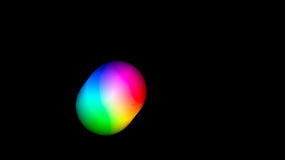
Using MotionBlur3D and VectorBlur to generate motion blur 
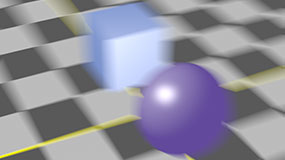
Using ScanlineRender and VectorBlur to add motion blur to particles 
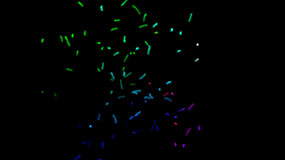
3D Compositing
Displacing a Card based on a noise image 
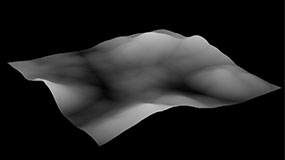
Generating 3D Particles
Using particles to create raindrops (Click to Download)

Bouncing particles off a sphere 
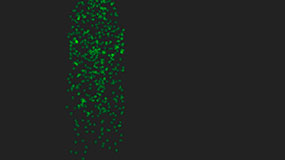
Using a curve to adjust particle size over time 
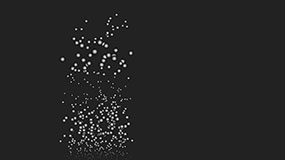
Applying a directional force to particles in a particular channel only 
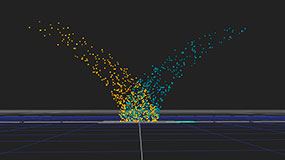
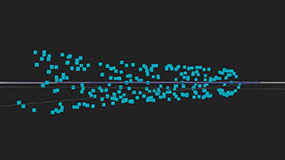
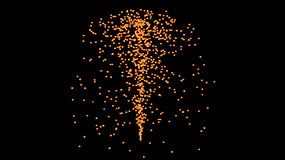
Using the world position value as the color for each particle 
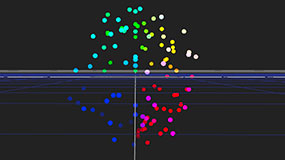
Adjusting the color, opacity, size, and position of particles using expressions 
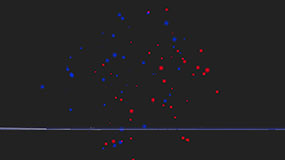
Adjusting the color and opacity of particles using expressions 

Making each particle look towards a moving 3D point 

Realigning particles along their direction of motion 
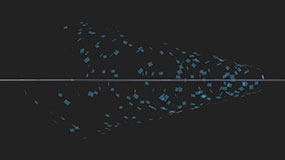
Repelling particles from a point in 3D space 
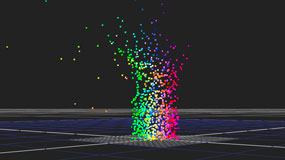
Applying noise to the particle movement 
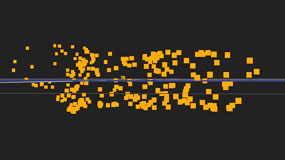
Creating a whirlpool of particles 
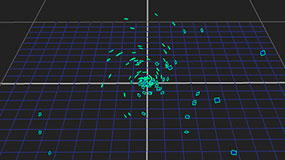
Simulating a wind blowing on the particles 
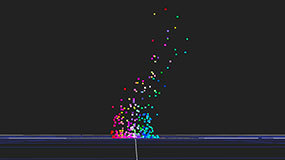
Using particles to simulate fireworks 
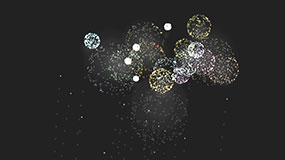
Using particles to simulate smoke 
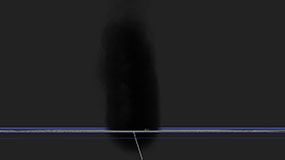
Using particles to simulate an electricity ball 
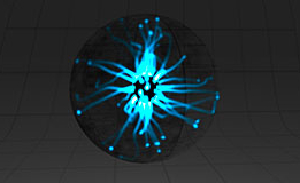
Using particles to simulate a blue light trail 
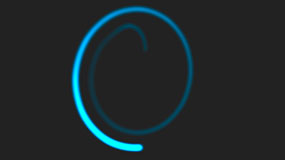
BlinkScript
Examples of all the knob types that can be added to Kernel Parameters 
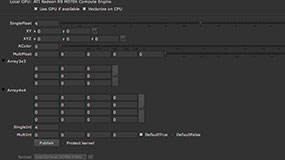
A balloon-like effect that uses random access and bilinear interpolation 
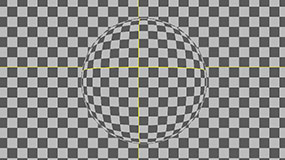
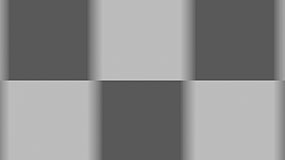
A weighted blur where the weights are taken from a second input 
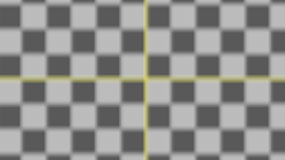
A rippling curtain effect that uses 1D-ranged access 
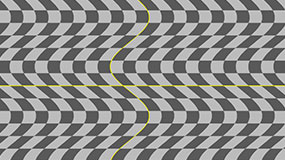
A simple lens flare generator that requires no inputs 
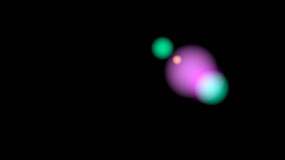
A 5x5 average that uses Blink's median function 
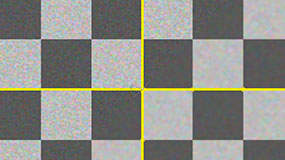
A swirl effect that uses random access, trigonometric functions and bilinear interpolation 
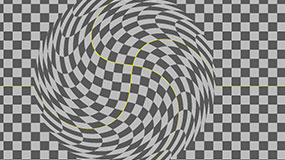
A two-pass resize implemented with two Blink kernels chained together