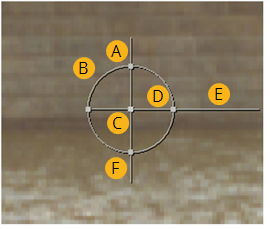
This section describes how to apply 2D transformations including translations, rotations, scales, and skews to elements using a number of Nuke nodes.
Several of the nodes discussed in this section display a Viewer overlay for executing spatial transformations. This overlay is often a faster alternative to the properties panel. The figure below shows you how to use Nuke 2D transformation overlay.
|
|
| Transformation overlay. |
• A) Drag to skew the frame (see Skewing Elements).
• B) Drag to scale the frame uniformly - simultaneously on x and y (see Scaling Elements).
• C) Drag to translate the frame (seeTranslating Elements).
Shift+drag to constrain the translation to x or y.
Ctrl/Cmd+drag to reposition the pivot point (the point that acts as the center to transformation operations).
• D) Drag to scale the frame on x.
• E) Drag to rotate the frame around the pivot point (see Rotating Elements). The transform overlay snaps to typical values. To prevent the snapping, press Shift while dragging.
• F) Drag to scale the frame on y.