What's New in Modo 12.2
This topic documents the updates included in Modo 12.2 and links to the appropriate page of the documentation so you can get the information you need and start working with the new features right away.
Animation and Rigging
Groups and Channels Viewport Filters and Search
You can now filter the Groups and the Channels viewport. The Channels viewport can also be filtered in the Graph Editor. For more information, see Groups Viewport and Channels Viewport.
Int Range Nodes
A set of nodes have been added for manipulating integer range values. They are:
• Int Range Bounds
• Int Range Clamp
• Int Range Merge
• IntrangeTest
For more information, see Integer Range Modifiers.
Saving Envelope Presets from the Graph Editor
Modo now allows you to save and load Envelope Presets directly from the Graph Editor. For more information, see Saving Presets.
Schematic Improvements
The following improvements have been made to the Schematic viewport:
Show Instance Connections
You can now view links from instances to their original objects. They are drawn with a dotted connector.
Show Connected Nodes
You can now isolate a nodal network based on the selection of a single node. With an item selected, all other nodes not connected to that node are hidden.
Elbow Node
This node helps you organize the Schematic by reducing the number of visible and crossing links.
Draw Linear Link Option
You can now choose to draw Schematic links as straight lines, which are easier to read in complex networks.
Comment Node
You can now leave comments in the Schematic using the Comment node.
Backdrop Node
Backdrops allow you to group nodes into a container that can be collapsed and moved around.
Organized Duplication
When you duplicate nodes, their layout is now preserved in the new nodes and they are selected ready to be placed in the Schematic. You can either duplicate a node with or without its connections.
For more information, see Schematic Viewport.
AVP and VR
Selections Visible Through Geometry
Modeling in the Advanced viewport is now much easier as you can now see selections through shaded geometry in either a foreground or background layer.
Points Anti-aliased and Independent Point Size
Points are now anti-aliased in the Advanced viewport and they also respect the viewport point size options for both foreground and background mesh layers.
Modo VR Component Selection and Editing
You can now select polygons, edges, and vertices in VR, and use a set of common modeling tools. For more information, see Menus in Modo VR.
File I/O
Unreal Bridge
Improvements have been made to the Modo Bridge for the Unreal Engine. Transforms are taken care of automatically, lights and cameras are now supported, data transfer speed has been increased significantly. For more information, see Modo Bridge for Unreal Engine.
MeshFusion
Hybrid Strip Topology
Modo allows you to add skirt geometry to surface strips to allow greater control over topology around strip surfaces. For more information, see Fusion Item Properties.
Fusion Instance Synchronization
You can now control Fusion Item instances. All or selected instances can by updated, and the source can be updated from an instance. For more information, see Creating Instances in the Item List.
New Corner Geometry
The mesh algorithm has been improved so the topology generated at the corners of a Fusion Item is quad-based, resulting in a much smoother flow of polygons. This improves both positive and negative corners.
Surface Strip Command Tweaks
You can now quickly swap fusion states. Hold the Alt key to swap between Surface Strips' boolean states. For more information, see Fusion Surface Strips.
Modeling and Asset Creation
Coplanar Falloff
The new Coplanar falloff type affects faces that are located on the same plane as the selection and uses the angle between normals. For more information, see Coplanar Falloff.
Depth Limitation Option for Snapping
A new Depth Limitation option has been added to snapping. With this option you can limit the snapping range to a specified depth. For more information, see Applying Snapping.
Edges to Curves Improvements
A new Delete Geometry option has been added to the Edges to Curves mesh operation, allowing you to delete all non-curve geometry from the mesh. For more information, see Edges to Curves.
Linear Align Tool Options
New Align to First Selected, Screen Axis, and Axis Vector X, Y, and Z options have been added to the Linear Align direct modeling tool, allowing you to align selected vertices, edges, polygons, or UV positions along a line. For more information, see Linear Align.
Align to First Selected
Screen-based Linear Align
Procedural Convert UV to Mesh
A new Convert UV to Mesh operation has been added that allows you to convert a UV map to a mesh item procedurally. For more information, see Procedural Convert UV to Mesh.
Procedural Curve Convert Tool
A new procedural Curve Convert mesh operation has been added to convert selected curves to either a Adding Curves, B-Spline, or Bezier curve type.
| Bezier Curve | Converted to a B-Spline |
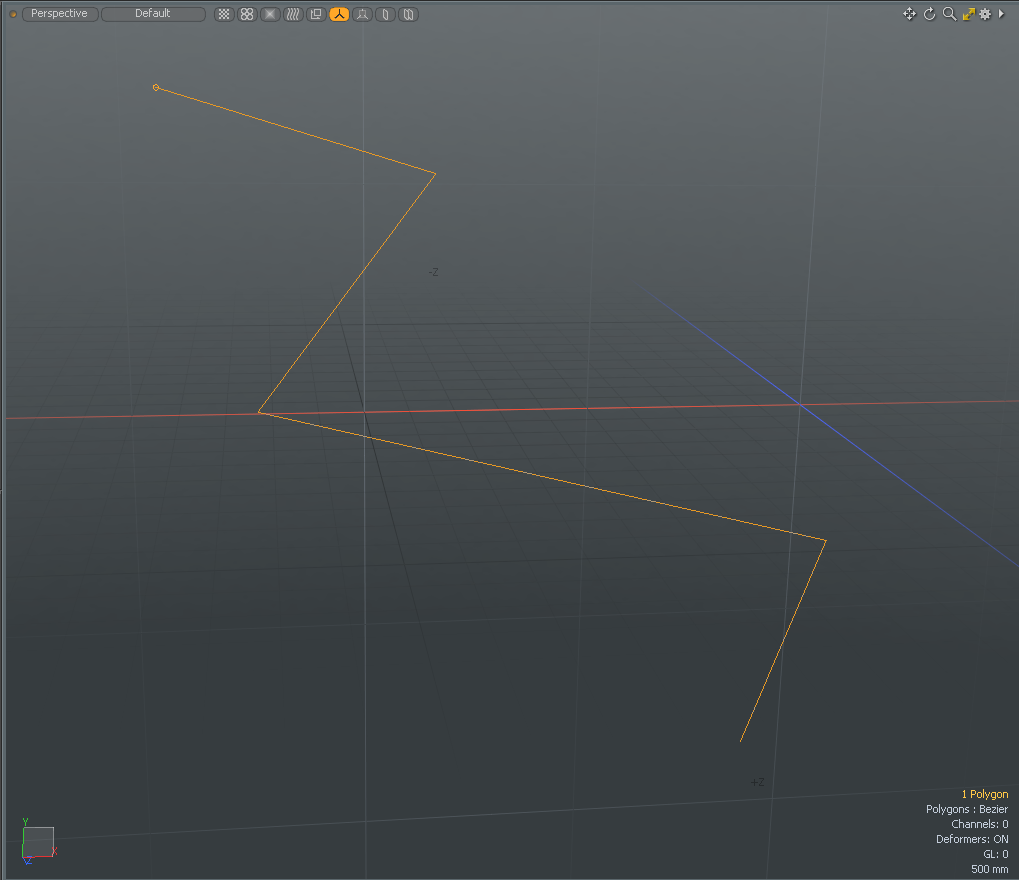
|
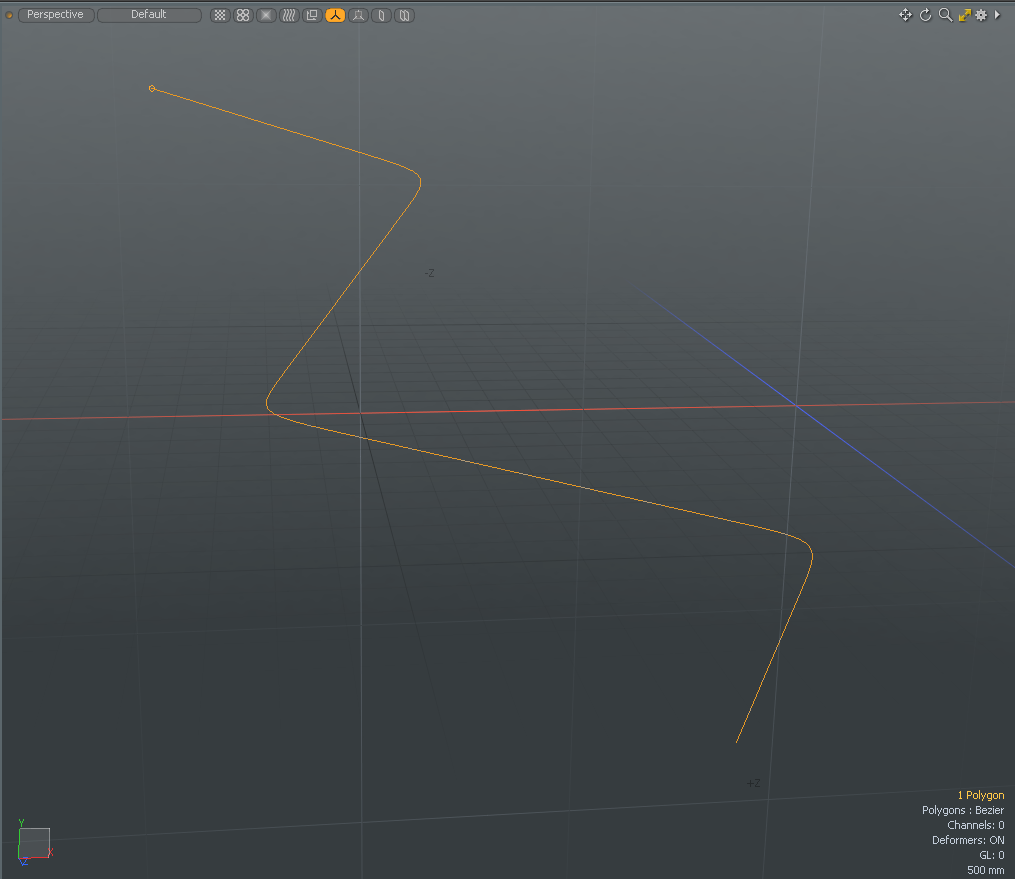
|
For more information, see Curve Convert.
Procedural Curve Offset by Mesh
The Curve Offset by Mesh operation has been added, allowing you to create parallel curves for a curve, offset by a separate mesh item. This mesh operation is also used for creating double stitching. For more information, see Curve Offset by Mesh.
Procedural Hard Edges
New mesh operations have been added to work with hard edges procedurally. They are Hard Edge, Hard Edge Convert, and Select by Hard Edges. For more information, see Procedural Hard Edges, Procedural Hard Edge Convert, and Selection Types.
Hard Edge
Hard Edge Convert
Select by Hard Edges
Procedural Jitter Tool
A new procedural Jitter mesh operation has been added to reposition selected items or components based on a seed number and a range value for the X, Y, and Z axes. It applies a random offset to each vertex for a more random, organic appearance. For more information, see Jitter.
Procedural Merge Meshes Polygon Types
New polygon type properties have been added to the Merge Meshes tool to specify what type of polygons you wish to extract from a mesh. For more information, see Merge Meshes.
Procedural Pack UVs Tool
A new procedural Pack UVs mesh operation has been added to automate the process of organizing UV island data to fit into the desired UV space. For more information, see Pack UVs.
Procedural Rectangle Tool
A new procedural Rectangle mesh operation has been added to straighten quadrangle selections of UVs into rectangular sections. This tool has options to automatically position and to regularize the spans into even grids. For more information, see Rectangle.
Procedural Select Ring Tool
A new procedural Select Ring mesh operation has been added to select all the vertices or edges at the same selection direction around the globe of the geometry. For more information, see Procedural Select Ring.
Procedural UV Fit Tool
A new procedural UV Fit mesh operation has been added to scale the currently-selected UV data to fill the normalized 0 to 1 UV space. This is a very useful tool for optimizing UVs. For more information, see Fit UVs.
Procedural UV Unwrap
A new UV Unwrap mesh operation has been added, allowing you to create UV maps for meshes procedurally. For more information, see Procedural UV Unwrap.
Procedural Vertex Set Position
A new procedural Vertex Set Position mesh operation has been added, allowing you to reposition existing vertices to a specific position by specifying new coordinates. For more information, see Procedural Vertex Set Position.
Procedural Vertex Split
A new Vertex Split operation has been added, allowing you to split a vertex into multiple vertices procedurally. For more information, see Procedural Vertex Split.
Stitching Workflow
Modo now offers a quick and easy workflow to add and build stitches using the Stitch Mesh Setup command. For details, see Stitching.
Performance Improvements
Vertex Normal Performance
Improvements have been made to the CPU performance when working with vertex normals. Vertex normals provide an efficient way to smooth shade a polygon mesh, giving it the appearance of a much higher poly mesh. In addition, the rendering process is approximately 50% faster. For more information, see Set Vertex Normals.
UI
Bounding Box Threshold
A Bounding Box Threshold option has been added to the OpenGL Display Preferences. It allows you to draw items as bounding boxes above a specified GL polygon count, when the scene is rotated, panned, or zoomed in the viewport. This makes working with large scenes easier by eliminating delay in the viewport. For more information, see Display Preferences.
Clip Choice and Preset Browser Improvements
Improvements have been made to the Clip choice and the Preset Browser to make them faster, more visually consistent, and easier to navigate. Thumbnails are now saved as part of the Dir cache when using Clip Choice. For more information, see Images/Clips List and Preset Browser.
Form Workbenches
Workbenches are areas of the UI where tools, commands, scripts, presets, kits, channels, and macros can be grouped and organized. You can also make any form in Modo editable directly in the UI. For more information, see Form Workbenches.
Item Notes
A Notes section has been added to the Item Properties. The description and comments added here are displayed as tooltips in both the Items list and the 3D viewport. The Items list can now be filtered based on the notes associated with items. For more information, see Adding, Filtering, and Searching Notes and Item Notes.
Layout Updates
Modo Markup
Modo's text markup feature that allows you to add formatting to tooltips. For more information, see Modo Markup for Forms.
UVing
Transfer UV Positions
The Edit UVs Transfer UV positions option has been improved. In our prior versions, transferring UVs from one object to another identical object, you could only transfer one UV island at a time even if the object was continuous. Now the tool transfers all UVs of connecting polygons to the destination. For more information, see Split, Move, and Sew UVs.
UV Box Transform Tool
New Gaps and Gaps By Pixel options have been added to the UV Box Transform direct modeling tool to allow you to add pixel border padding to your UV islands. You can manipulate the size of the gaps by using the box handles in the UV viewport. For more information, see UV Box Transform Tool.
Rendering
NVIDIA® OptiX™ Denoiser
You can now use NVIDIA's OptiX Denoiser for denoising render outputs on supported systems (Windows and Linux systems running NVIDIA GPUs). For more information, see Render Outputs.
3D Viewport Improvements
Display Subdivision Weight
Modo now displays the weights of Subdivision weight maps the same way as regular weight maps when the Show Weightmap option is enabled in the 3D viewport settings.
Show Locked Mesh Items
You can now see locked mesh items easily in the 3D viewport. By default, the new preference Show Locked Mesh Items option is enabled. Selected vertices, edges, or polygons on a mesh item are displayed in a specified color. When loop selecting or using other selection methods, locked elements are not selected. Changing the color of the locked elements, is done in the Systems > Preferences > Display > Color > PSUB Mask settings. For more information, see 3D (OpenGL) Viewport.