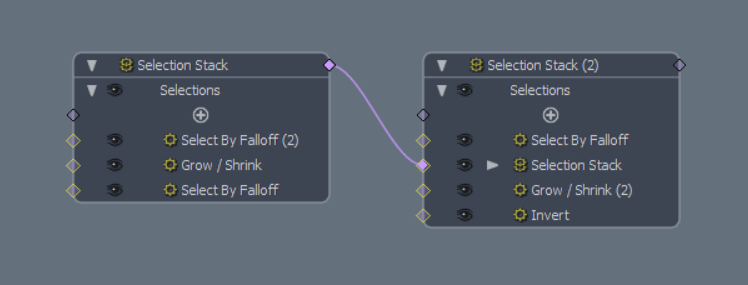Organize Your Schematic Viewport using the Selection Stack
Similarly to the MeshOp stack node, the Selection Stack allows you to collate multiple selection operation nodes into one stack, making organization in the Schematic Viewport easier.
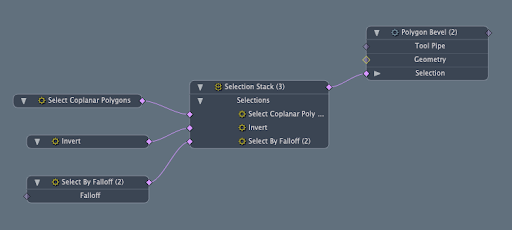
As with the MeshOp stack node, evaluations are performed in a bottom to top order.
Note: For more information on the Order of Operations in Modo, see Order of Operations
Working With Selection Stacks in the Schematic Viewport
Selection stacks can be added to the schematic viewport in two ways:
- In the Schematic Viewport, click Add and create a Selection Stack node. You can find this operator either by typing Selection Stack in the Search All bar or under MeshOperations > Selection
- Create a Selection Stack operation in the Mesh Operations viewport and then click and drag the operation into the Schematic Viewport to make it visible.
or
While in the schematic viewport, there are two ways you can add operations to the stack by:
- Dragging a connection between the selection operation and the Selection Stack.
- Pressing the Add Operation button found under the Selections tab within the Selection Stack node.
Whenever a link is dragged into the stack, an orange line is drawn to indicate the insertion location. The insertion line appears to make it visually clear where your operation exists within the order of operations
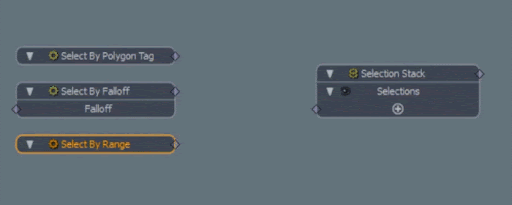
Or
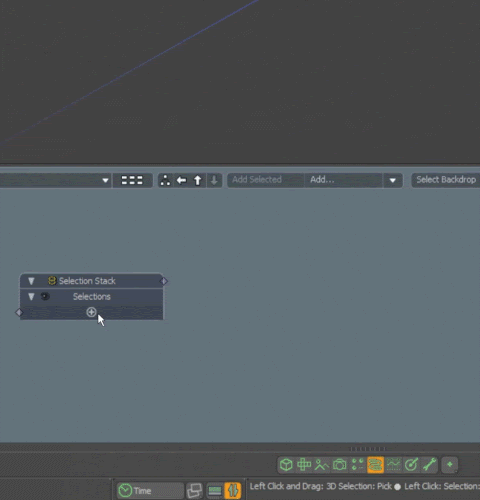
Operations can be reordered in the stack by left-clicking and dragging the operation up or down within the stack. As above, an orange line indicates the insertion location of where the operation will be placed.
Working with Selection Stacks in the MeshOperations Viewport
Selection Stacks can also be used in the Mesh Operations Viewport, but we recommend using the Schematic Viewport with stacks, as the Schematic Viewport allows for a finer level of control without the need to jump between operations and deformers to adjust their parameters.
Selection Stacks can be added to the Mesh Operations Viewport by expanding the operation you want to add a selection stack to, and then pressing Add Selection in the expanded selection list. Once added, you can continue to use the Add Selection option to add additional selection operations to the stack.
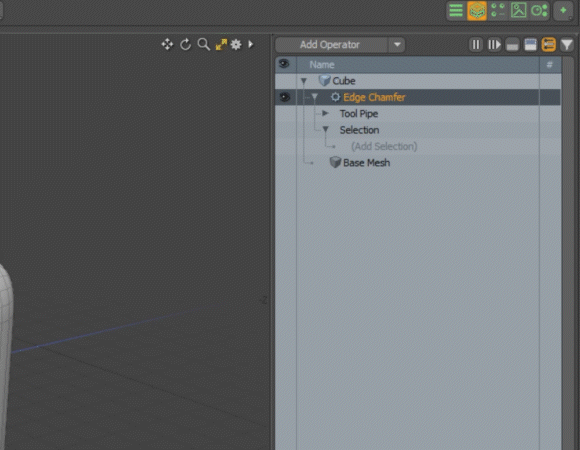
Selection operations that exist outside of the stack can be added by dragging and dropping them into the stack. Selection operations within the stack can be reordered in the same way.
Nesting Selection Stacks Within Other Selection Stacks
Selection Stacks can also be nested inside of other selection stacks, similarly to MeshOp stacks. This can be done by drawing a connection from one stack to another in the schematic viewport, or by clicking Add Selection within the Mesh Operations Viewport while the selection list of your MeshOp is expanded and selecting the stack you want to nest.